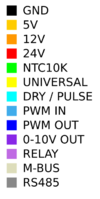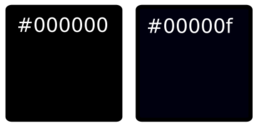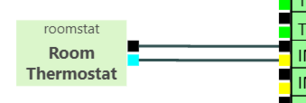Difference between revisions of "Wiring Editor"
| Line 2,290: | Line 2,290: | ||
!Version | !Version | ||
! | ! | ||
|- | |||
|wiring19 | |||
| | |||
* Port value Map Inspector added, appears if ''mapUnits'' is not empty | |||
|- | |- | ||
|wiring18 | |wiring18 | ||
| | | | ||
* Port context menu | * Port context menu altered to assign ''signalType'' | ||
*Port Inspector | |||
|- | |- | ||
|wiring17 | |wiring17 | ||
Revision as of 16:14, 17 July 2022
Contents
Data
Contains invisible JSON data driving this page.
{ "class": "GraphLinksModel",
"copiesArrays": true,
"copiesArrayObjects": true,
"linkFromPortIdProperty": "fromPort",
"linkToPortIdProperty": "toPort",
"nodeDataArray": [],
"linkDataArray": []}
[
{
"key": "node",
"name": "BEMS Hat",
"href": "https://hwwiki.ddns.net/",
"fill": "palegreen",
"image": "/images/1/11/Pcbbg1.png",
"signalTypes": [
{
"id": "GND",
"name": "Ground"
},
{
"id": "NTC",
"name": "NTC 10K Thermistor"
},
{
"id": "NTC1K",
"name": "NTC 1K Thermistor"
},
{
"id": "NTC10K",
"name": "NTC 10K Thermistor"
},
{
"id": "10K",
"name": "0-10K Resistance"
},
{
"id": "1K",
"name": "0-1K Resistance"
}
],
"leftArray": [
{
"portId": "TH8GND",
"block": "TH8",
"portColor": "#000000",
"figure": "Output",
"signalTypes": [
"GND"
],
"name": "TH8 Ground"
},
{
"portId": "TH8",
"block": "TH8",
"portColor": "#00ff00",
"figure": "Input",
"signalTypes": [
"NTC10K",
"10K"
],
"name": "TH8 Signal",
"channel": "8"
},
{
"portId": "TH7GND",
"block": "TH7",
"portColor": "#000000",
"figure": "Output",
"signalTypes": [
"GND"
],
"name": "TH7 Ground"
},
{
"portId": "TH7",
"block": "TH7",
"portColor": "#00ff00",
"figure": "Input",
"signalTypes": [
"NTC10K",
"10K"
],
"name": "TH7 Signal",
"channel": "7"
},
{
"portId": "TH6GND",
"block": "TH6",
"portColor": "#000000",
"figure": "Output",
"signalTypes": [
"GND"
],
"name": "TH6 Ground"
},
{
"portId": "TH6",
"block": "TH6",
"portColor": "#00ff00",
"figure": "Input",
"signalTypes": [
"NTC10K",
"10K"
],
"name": "TH6 Signal",
"channel": "6"
},
{
"portId": "TH5GND",
"block": "TH5",
"portColor": "#000000",
"figure": "Output",
"signalTypes": [
"GND"
],
"name": "TH5 Ground"
},
{
"portId": "TH5",
"block": "TH5",
"portColor": "#00ff00",
"figure": "Input",
"signalTypes": [
"NTC10K",
"10K"
],
"name": "TH5 Signal",
"channel": "5"
},
{
"portId": "IN4GND",
"block": "IN4",
"portColor": "#000000",
"figure": "Output",
"signalTypes": [
"GND"
],
"name": "IN4 Ground"
},
{
"portId": "IN4",
"block": "IN4",
"portColor": "#fffffe",
"figure": "Input",
"signalTypes": [
"NTC10K",
"NTC1K",
"0-10V",
"PULSE",
"DRY"
],
"name": "IN4 Signal",
"channel": "4"
},
{
"portId": "IN3GND",
"block": "IN3",
"portColor": "#000000",
"figure": "Output"
},
{
"portId": "IN3",
"block": "IN3",
"portColor": "#fffffe",
"figure": "Input",
"signalTypes": [
"NTC10K",
"NTC1K",
"0-10V",
"PULSE",
"DRY"
],
"name": "IN3 Signal",
"channel": "3"
},
{
"portId": "IN2GND",
"block": "IN2",
"portColor": "#000000",
"figure": "Output"
},
{
"portId": "IN2",
"block": "IN2",
"portColor": "#fffffe",
"figure": "Input",
"signalTypes": [
"NTC10K",
"NTC1K",
"0-10V",
"PULSE",
"DRY"
],
"name": "IN2 Signal",
"channel": "2"
},
{
"portId": "IN1GND",
"block": "IN1",
"portColor": "#000000",
"figure": "Output"
},
{
"portId": "IN1",
"block": "IN1",
"portColor": "#fffffe",
"figure": "Input",
"signalTypes": [
"NTC10K",
"NTC1K",
"0-10V",
"PULSE",
"DRY"
],
"name": "IN1 Signal",
"channel": "1"
},
{
"portId": "TH4GND",
"block": "TH4",
"portColor": "#000000",
"figure": "Output",
"signalTypes": [
"GND"
],
"name": "TH4 Ground"
},
{
"portId": "TH4",
"block": "TH4",
"portColor": "#00ff00",
"figure": "Input",
"signalTypes": [
"NTC10K",
"10K"
],
"name": "TH1 Signal",
"channel": "4"
},
{
"portId": "TH3GND",
"block": "TH3",
"portColor": "#000000",
"figure": "Output",
"signalTypes": [
"GND"
],
"name": "TH3 Ground"
},
{
"portId": "TH3",
"block": "TH3",
"portColor": "#00ff00",
"figure": "Input",
"signalTypes": [
"NTC10K",
"10K"
],
"name": "TH3 Signal",
"channel": "3"
},
{
"portId": "TH2GND",
"block": "TH2",
"portColor": "#000000",
"figure": "Output",
"signalTypes": [
"GND"
],
"name": "TH2 Ground"
},
{
"portId": "TH2",
"block": "TH2",
"portColor": "#00ff00",
"figure": "Input",
"signalTypes": [
"NTC10K",
"10K"
],
"name": "TH2 Signal",
"channel": "2"
},
{
"portId": "TH1GND",
"block": "TH1",
"portColor": "#000000",
"figure": "Output",
"signalTypes": [
"GND"
],
"name": "TH1 Ground"
},
{
"portId": "TH1",
"block": "TH1",
"portColor": "#00ff00",
"figure": "Input",
"signalTypes": [
"NTC10K",
"10K"
],
"name": "TH1 Signal",
"channel": "1"
}
],
"topArray": [
{
"portColor": "#ffc900",
"portId": "top01",
"figure": "Output"
},
{
"portColor": "#ffc900",
"portId": "top02",
"figure": "Output"
},
{
"portColor": "#ffc900",
"portId": "top03",
"figure": "Output"
},
{
"portId": "top1",
"portColor": "#000000",
"figure": "Output"
},
{
"portId": "top2",
"portColor": "#e88600",
"figure": "Input"
},
{
"portId": "top3",
"portColor": "#000002",
"figure": "Input"
},
{
"portColor": "#ffffff",
"portId": "top4"
},
{
"portColor": "#ffffff",
"portId": "top5"
}
],
"bottomArray": [
{
"portColor": "#000000",
"portId": "pin25",
"figure": "Output"
},
{
"portId": "D1",
"portColor": "#00ffff",
"figure": "Input",
"signalTypes": [
"PULSE",
"DRY"
],
"name": "Digital Input D1",
"channel": "1"
},
{
"portId": "pin27",
"portColor": "#000000",
"figure": "Output"
},
{
"portId": "D2",
"portColor": "#00ffff",
"figure": "Input",
"signalTypes": [
"PULSE",
"DRY"
],
"name": "Digital Input D2",
"channel": "2"
},
{
"portId": "pin29",
"portColor": "#000000",
"figure": "Output"
},
{
"portId": "D3",
"portColor": "#00ffff",
"figure": "Input",
"signalTypes": [
"PULSE",
"DRY"
],
"name": "Digital Input D3",
"channel": "3"
},
{
"portId": "pin31",
"portColor": "#000000",
"figure": "Output"
},
{
"portId": "D4",
"portColor": "#00ffff",
"figure": "Input",
"signalTypes": [
"PULSE",
"DRY"
],
"name": "Digital Input D4",
"channel": "4"
},
{
"portId": "pin33",
"portColor": "#000000",
"figure": "Output"
},
{
"portId": "P1",
"portColor": "#40aceb",
"figure": "Input",
"signalTypes": [
"PWM",
"PWMGND"
],
"name": "PWM Input P1",
"channel": "1"
},
{
"portId": "pin35",
"portColor": "#000000",
"figure": "Output"
},
{
"portId": "P2",
"portColor": "#40aceb",
"figure": "Input",
"signalTypes": [
"PWM",
"PWMGND"
],
"name": "PWM Input P2",
"channel": "2"
},
{
"portId": "pin37",
"portColor": "#000000",
"figure": "Output"
},
{
"portId": "P3",
"portColor": "#40aceb",
"figure": "Input",
"signalTypes": [
"PWM",
"PWMGND"
],
"name": "PWM Input P3",
"channel": "3"
},
{
"portId": "pin39",
"portColor": "#000000",
"figure": "Output"
},
{
"portId": "P4",
"portColor": "#40aceb",
"figure": "Input",
"signalTypes": [
"PWM",
"PWMGND"
],
"name": "PWM Input P4",
"channel": "4"
},
{
"portId": "R1NO",
"portColor": "#ff8abd",
"figure": "Output",
"signalTypes": [
"SW_NO"
],
"name": "Relay 1 N/O",
"channel": "1"
},
{
"portId": "R1COM",
"portColor": "#bf6ae3",
"figure": "Input",
"signalTypes": [
"SW_COM",
"SW_C"
],
"name": "Relay 1 Common",
"channel": "1"
},
{
"portId": "R1NC",
"portColor": "#ffa3a3",
"figure": "Output",
"signalTypes": [
"SW_NC"
],
"name": "Relay 1 N/C",
"channel": "1"
},
{
"portId": "R2NO",
"portColor": "#ff8abd",
"figure": "Output",
"signalTypes": [
"SW_NO"
],
"name": "Relay 2 N/O",
"channel": "2"
},
{
"portId": "R2COM",
"portColor": "#bf6ae3",
"figure": "Input",
"signalTypes": [
"SW_COM",
"SW_C"
],
"name": "Relay 2 Common",
"channel": "2"
},
{
"portId": "R2NC",
"portColor": "#ffa3a3",
"figure": "Output",
"signalTypes": [
"SW_NC"
],
"name": "Relay 2 N/C",
"channel": "2"
}
],
"rightArray": [
{
"portColor": "#000000",
"portId": "pin47",
"figure": "Circle"
},
{
"portColor": "#888891",
"figure": "Circle",
"portId": "RS485A1",
"signalTypes": [
"RS485A",
"RS485+",
"MODBUS+"
],
"name": "RS485 Positive 1",
"channel": "1"
},
{
"portId": "RS485B1",
"portColor": "#888890",
"figure": "Circle",
"signalTypes": [
"RS485B",
"RS485-",
"MODBUS-"
],
"name": "RS485 Negative 1",
"channel": "1"
},
{
"portId": "right3",
"portColor": "#000000",
"figure": "Circle"
},
{
"portColor": "#888889",
"figure": "Circle",
"portId": "RS485A2",
"signalTypes": [
"RS485A",
"RS485+",
"MODBUS+"
],
"name": "RS485 Positive 2",
"channel": "2"
},
{
"portId": "RS485B2",
"portColor": "#888888",
"figure": "Circle",
"signalTypes": [
"RS485B",
"RS485-",
"MODBUS-"
],
"name": "RS485 Negative 2",
"channel": "2"
},
{
"portId": "right6",
"portColor": "#ddddba",
"figure": "Circle",
"signalTypes": [
"MBUS",
"MBUS+"
],
"name": "M-Bus",
"channel": "1"
},
{
"portId": "right7",
"portColor": "#ddddbb",
"figure": "Circle",
"signalTypes": [
"MBUS",
"MBUS-"
],
"name": "M-Bus",
"channel": "1"
},
{
"portId": "OUT4",
"portColor": "#ffff00",
"figure": "Output",
"signalTypes": [
"0-10V"
],
"name": "0-10V Output OUT4",
"channel": "4"
},
{
"portId": "right9",
"block": "OUT4",
"portColor": "#000000",
"figure": "Output"
},
{
"portId": "OUT3",
"portColor": "#ffff00",
"figure": "Output",
"signalTypes": [
"0-10V"
],
"name": "0-10V Output OUT3",
"channel": "3"
},
{
"portId": "right11",
"block": "OUT3",
"portColor": "#000000",
"figure": "Output"
},
{
"portId": "OUT2",
"portColor": "#ffff00",
"figure": "Output",
"signalTypes": [
"0-10V"
],
"name": "0-10V Output OUT2",
"channel": "2"
},
{
"portId": "right13",
"block": "OUT2",
"portColor": "#000000",
"figure": "Output"
},
{
"portId": "OUT1",
"portColor": "#ffff00",
"figure": "Output",
"signalTypes": [
"0-10V"
],
"name": "0-10V Output OUT1",
"channel": "1"
},
{
"portId": "right15",
"block": "OUT1",
"portColor": "#000000",
"figure": "Output"
},
{
"portId": "OD4",
"portColor": "#40aceb",
"figure": "Output",
"signalTypes": [
"0-10V"
],
"name": "PWM Output OD4",
"channel": "4"
},
{
"portId": "right17",
"block": "OD4",
"portColor": "#ff0000",
"figure": "Output"
},
{
"portId": "OD3",
"portColor": "#40aceb",
"figure": "Output",
"signalTypes": [
"0-10V"
],
"name": "PWM Output OUT3",
"channel": "3"
},
{
"portId": "right19",
"block": "OD3",
"portColor": "#ff0000",
"figure": "Output"
},
{
"portId": "OD2",
"block": "OD2",
"portColor": "#40aceb",
"figure": "Output",
"signalTypes": [
"0-10V"
],
"name": "PWM Output OD2",
"channel": "2"
},
{
"portId": "right21",
"block": "OD2",
"portColor": "#ff0000",
"figure": "Output"
},
{
"portId": "OD1",
"block": "OD1",
"portColor": "#40aceb",
"figure": "Output",
"signalTypes": [
"0-10V"
],
"name": "PWM Output OD1",
"channel": "1"
},
{
"portId": "right23",
"block": "OD1",
"portColor": "#ff0000",
"figure": "Output"
}
],
"loc": "429.90625 -103.375",
"size": "231 250.5",
"thickness": 2,
"color": "palegreen"
},
{
"name": "Pulsed Flow Sensor",
"fill": "#dbf6cb",
"pulsesPerLitre": "520",
"leftArray": [],
"rightArray": [
{
"portId": "right1",
"portColor": "#ffc900",
"figure": "Input"
},
{
"portId": "right2",
"portColor": "#000000",
"figure": "Input"
},
{
"portId": "pulse",
"portColor": "#00ffff",
"signalTypes": [
"#00ffff",
"#fffffe"
],
"figure": "Output",
"signalType": "PULSE",
"map": [
[
0,
0
],
[
265,
30
]
],
"mapUnits": [
"pulse/s",
"ltr/min"
]
}
],
"topArray": [],
"bottomArray": [],
"key": "FS",
"size": "82.107421875 53",
"loc": "58.15625 -164.375"
},
{
"name": "Timeclock",
"fill": "#dbf6cb",
"leftArray": [],
"rightArray": [
{
"portId": "right0",
"portColor": "#000000",
"figure": "Input"
},
{
"portId": "switch",
"portColor": "#00ffff",
"signalTypes": [
"#00ffff",
"#fffffe"
],
"figure": "Output",
"signalType": "DRY"
}
],
"topArray": [],
"bottomArray": [],
"key": "timer",
"size": "78.78515625 47",
"loc": "-15.84375 -332.375"
},
{
"name": "Room Thermostat",
"fill": "#dbf6cb",
"leftArray": [],
"rightArray": [
{
"portId": "swgnd",
"portColor": "#000000",
"figure": "Input"
},
{
"portId": "swin",
"portColor": "#00ffff",
"signalTypes": [
"#00ffff",
"#fffffe"
],
"figure": "Output",
"signalType": "DRY"
}
],
"topArray": [],
"bottomArray": [],
"key": "roomstat",
"size": "78.78515625 47",
"loc": "70.15625 -246.375"
},
{
"name": "Switch",
"fill": "#dbf6cb",
"leftArray": [
{
"portId": "switch",
"portColor": "#00ffff",
"signalTypes": [
"#00ffff",
"#fffffe"
],
"figure": "Output",
"signalType": "DRY"
},
{
"portId": "swin",
"portColor": "#000000",
"figure": "Input"
}
],
"rightArray": [],
"topArray": [],
"bottomArray": [],
"key": "switch",
"size": "69 47",
"loc": "67.0625 -80.5"
},
{
"name": "Pressure + Temp Sensor",
"range": "6 bar",
"fill": "#dbf6cb",
"leftArray": [],
"rightArray": [
{
"portId": "right1",
"portColor": "#ffc900",
"figure": "Input"
},
{
"portId": "right2",
"portColor": "#000000",
"figure": "Input"
},
{
"portId": "pressure",
"portColor": "#ffff00",
"figure": "Output",
"signalType": "0-10V",
"signalTypes": [
"#ffff00",
"#fffffe"
],
"map": [
[
0.5,
3.5
],
[
0,
6
]
],
"mapUnits": [
"V",
"bar"
]
},
{
"portId": "temperature",
"portColor": "#ffff00",
"figure": "Output",
"signalType": "0-10V",
"signalTypes": [
"#ffff00",
"#fffffe"
],
"map": [
[
0.5,
3.5
],
[
0,
100
]
],
"mapUnits": [
"V",
"°C"
]
}
],
"topArray": [],
"bottomArray": [],
"key": "RPS",
"size": "88 55",
"loc": "217.0625 -46.5"
},
{
"name": "DP + Temp Sensor",
"range": "300 kPa",
"fill": "#dbf6cb",
"leftArray": [],
"rightArray": [
{
"portId": "right1",
"portColor": "#ffc900",
"figure": "Input"
},
{
"portId": "right2",
"portColor": "#000000",
"figure": "Input"
},
{
"portId": "pressure",
"portColor": "#ffff00",
"figure": "Output",
"signalTypes": [
"#ffff00",
"#fffffe"
],
"signalType": "0-10V",
"map": [
[
0.5,
3.5
],
[
0,
300
]
],
"mapUnits": [
"V",
"kPa"
]
},
{
"portId": "temperature",
"portColor": "#ffff00",
"figure": "Output",
"signalType": "0-10V",
"signalTypes": [
"#ffff00",
"#fffffe"
],
"map": [
[
0.5,
3.5
],
[
0,
100
]
],
"mapUnits": [
"V",
"°C"
]
}
],
"topArray": [],
"bottomArray": [],
"key": "DPS",
"size": "88 55",
"loc": "300.15625 -157.375"
},
{
"name": "Flow + Temp Sensor",
"range": "4-30 lpm",
"fill": "#dbf6cb",
"leftArray": [],
"rightArray": [
{
"portId": "right1",
"portColor": "#ffc900",
"figure": "Input"
},
{
"portId": "right2",
"portColor": "#000000",
"figure": "Input"
},
{
"portId": "flow",
"portColor": "#ffff00",
"figure": "Output",
"signalTypes": [
"#ffff00",
"#fffffe"
],
"signalType": "0-10V",
"map": [
[
0.5,
3.5
],
[
0,
40
]
],
"mapUnits": [
"V",
"ltr/min"
]
},
{
"portId": "temperature",
"portColor": "#ffff00",
"figure": "Output",
"signalTypes": [
"#ffff00",
"#fffffe"
],
"signalType": "0-10V",
"map": [
[
0.5,
3.5
],
[
0,
100
]
],
"mapUnits": [
"V",
"°C"
]
}
],
"topArray": [],
"bottomArray": [],
"key": "VFS",
"size": "88 55",
"loc": "314.15625 -257.375"
},
{
"name": "12VDC Power",
"buttonArray": [
{
"href": "https://hwwiki.ddns.net/",
"color": "#000000",
"fill": "#0000ff",
"figure": "ElectricalHazard"
}
],
"fill": "#ebebeb",
"leftArray": [
{
"portId": "left0",
"portColor": "#e88600",
"figure": "Output"
},
{
"portId": "left2",
"portColor": "#000002",
"figure": "Output"
}
],
"rightArray": [],
"topArray": [],
"bottomArray": [],
"key": "12VDC22",
"size": "67 76",
"loc": "709.4688121714489 -308.66453398276076",
"figure": "Procedure",
"color": "#000000",
"thickness": 1,
"notes": "",
"textColor": "#484848"
},
{
"name": "24VDC Power",
"buttonArray": [
{
"href": "https://hwwiki.ddns.net/",
"color": "#000000",
"fill": "#0000ff",
"figure": "ElectricalHazard"
}
],
"fill": "#ebebeb",
"leftArray": [
{
"portId": "left0",
"portColor": "#ff0000",
"figure": "Output"
},
{
"portId": "left2",
"portColor": "#000002",
"figure": "Output"
}
],
"rightArray": [],
"topArray": [],
"bottomArray": [],
"key": "24VDC",
"size": "67 76",
"loc": "709.4688121714489 -308.66453398276076",
"figure": "Procedure",
"color": "#000000",
"thickness": 1,
"notes": "",
"textColor": "#484848"
},
{
"name": "24vac Power",
"fill": "#dbf6cb",
"leftArray": [
{
"portId": "left0",
"portColor": "#ff0000",
"figure": "Output"
},
{
"portId": "left2",
"portColor": "#000001",
"figure": "Output"
}
],
"rightArray": [],
"topArray": [],
"bottomArray": [],
"key": "24VAC",
"size": "90 50",
"loc": "487.0625 -121.5"
},
{
"name": "NTC Pipe Sensor",
"make": "Regin",
"model": "",
"signalTypes": [
{
"signalType": "GND",
"name": "Ground"
},
{
"signalType": "NTC10K",
"name": "Resistance",
"map": [
[
97.006,
-20
],
[
72.911,
-15
],
[
72.911,
-10
],
[
42.317,
-5
],
[
32.651,
0
],
[
25.395,
5
],
[
19.903,
10
],
[
15.714,
15
],
[
12.493,
20
],
[
10,
25
],
[
8.056,
30
],
[
6.53,
35
],
[
5.325,
40
],
[
4.367,
45
],
[
3.601,
50
],
[
2.985,
55
],
[
2.467,
60
],
[
2.082,
65
],
[
1.752,
70
],
[
1.256,
80
],
[
0.916,
90
],
[
0.678,
100
],
[
0.51,
110
],
[
0.388,
120
]
],
"mapUnits": [
"kΩ",
"°C"
]
}
],
"fill": "#dbf6cb",
"leftArray": [],
"rightArray": [
{
"portId": "gnd",
"signalType": "GND",
"portColor": "#000000",
"figure": "Input"
},
{
"portId": "temperature",
"signalType": "NTC10K",
"portColor": "#00ff00",
"signalTypes": [
"#00ff00",
"#ffff00"
],
"figure": "Output"
}
],
"topArray": [],
"bottomArray": [],
"key": "ntcr",
"size": "71 60",
"loc": "-367.11802446081305 -610.2306403768238",
"color": "#000000",
"thickness": 1,
"showKey": true,
"notes": "",
"textColor": "#484848",
"avoidable": true,
"topicDevice": "",
"topicKey": ""
},
{
"name": "Heat Meter",
"fill": "#dbf6cb",
"leftArray": [
{
"portId": "left0",
"portColor": "#ddddba",
"figure": "Circle"
},
{
"portId": "left1",
"portColor": "#ddddbb",
"figure": "Circle"
}
],
"rightArray": [],
"topArray": [],
"bottomArray": [],
"key": "meter",
"size": "67 54",
"loc": "364.15625 23.625"
},
{
"name": "Modbus Master",
"fill": "#dbf6cb",
"leftArray": [
{
"portId": "left0",
"portColor": "#888891",
"figure": "Circle"
},
{
"portId": "left1",
"portColor": "#888890",
"figure": "Circle"
}
],
"rightArray": [],
"topArray": [],
"bottomArray": [],
"key": "modbus1",
"size": "67 54",
"loc": "493.15625 17.625"
},
{
"name": "Control Valve (Modbus)",
"fill": "#febc58",
"color": "#ff9900",
"leftArray": [],
"rightArray": [],
"topArray": [
{
"portId": "top2",
"portColor": "#ff0000",
"figure": "Input"
},
{
"portId": "top3",
"portColor": "#000000",
"signalTypes": [
"#000001",
"#000000"
],
"figure": "Input"
},
{
"portId": "top0",
"portColor": "#888888",
"figure": "Circle"
},
{
"portId": "top1",
"portColor": "#888889",
"figure": "Circle"
}
],
"bottomArray": [],
"key": "valve",
"size": "96 59",
"loc": "-84.84375 16.625"
},
{
"name": "Control Valve (0-10V)",
"fill": "#febc58",
"color": "#ff9900",
"leftArray": [],
"rightArray": [],
"topArray": [
{
"portId": "position",
"portColor": "#ffff00",
"figure": "Output",
"signalType": "0-10V",
"map": [
[
0,
0
],
[
10,
100
]
],
"mapUnits": [
"V",
"%"
],
"signalTypes": [
"#ffff00",
"#fffffe"
]
},
{
"portId": "setpoint",
"portColor": "#ffff00",
"figure": "Input",
"signalType": "0-10V",
"map": [
[
0,
0
],
[
10,
100
]
],
"mapUnits": [
"V",
"%"
]
},
{
"portId": "power24v",
"portColor": "#ff0000",
"figure": "Input"
},
{
"portId": "gnd",
"portColor": "#000000",
"figure": "Input"
}
],
"bottomArray": [],
"key": "valve2",
"size": "96 59",
"loc": "67.15625 43.625"
},
{
"name": "Control Valve (Hybrid)",
"fill": "#febc58",
"color": "#ff9900",
"leftArray": [],
"rightArray": [],
"topArray": [
{
"portId": "setpoint",
"portColor": "#ffff00",
"figure": "Input",
"signalType": "0-10V",
"map": [
[
0,
0
],
[
10,
100
]
],
"mapUnits": [
"V",
"%"
]
},
{
"portId": "position",
"portColor": "#ffff00",
"signalTypes": [
"#ffff00",
"#fffffe"
],
"figure": "Output",
"signalType": "0-10V",
"map": [
[
0,
0
],
[
10,
100
]
],
"mapUnits": [
"V",
"%"
]
},
{
"portId": "power24v",
"portColor": "#ff0000",
"figure": "Input"
},
{
"portId": "gnd",
"portColor": "#000000",
"signalTypes": [
"#000000",
"#000001"
],
"figure": "Input"
},
{
"portId": "top0",
"portColor": "#888888",
"figure": "Circle"
},
{
"portId": "top1",
"portColor": "#888889",
"figure": "Circle"
}
],
"bottomArray": [],
"key": "valve3",
"size": "96 59",
"loc": "677.0625 54.5"
},
{
"name": "Control Valve (PWM)",
"fill": "#cfe4f7",
"leftArray": [],
"rightArray": [],
"topArray": [
{
"portId": "gnd",
"portColor": "#000000",
"figure": "Input"
},
{
"portId": "setpoint",
"portColor": "#40aceb",
"signalTypes": [
"#40aceb"
],
"figure": "Input",
"signalType": "PWM",
"map": [
[
0,
0
],
[
100,
100
]
],
"mapUnits": [
"%",
"%"
]
},
{
"portId": "position",
"portColor": "#40aceb",
"figure": "Output",
"signalType": "PWM",
"map": [
[
0,
0
],
[
100,
100
]
],
"mapUnits": [
"%",
"%"
]
}
],
"bottomArray": [],
"key": "valve4",
"size": "90 52",
"loc": "678.15625 -38.375"
},
{
"name": "Pump (PWM)",
"fill": "#cfe4f7",
"leftArray": [],
"rightArray": [],
"topArray": [
{
"portId": "top2",
"portColor": "#000000",
"figure": "Input"
},
{
"portId": "setpoint",
"portColor": "#40aceb",
"signalTypes": [
"#40aceb"
],
"figure": "Input",
"signalType": "PWM",
"map": [
[
0,
0
],
[
100,
100
]
],
"mapUnits": [
"%",
"%"
]
},
{
"portId": "speed",
"portColor": "#40aceb",
"figure": "Output",
"signalType": "PWM",
"map": [
[
0,
0
],
[
100,
100
]
],
"mapUnits": [
"%",
"%"
]
}
],
"bottomArray": [],
"key": "pump",
"size": "57.3212890625 52",
"loc": "668.0625 -156.5"
},
{
"name": "Pump (0-10V)",
"fill": "#dbf6cb",
"leftArray": [],
"rightArray": [],
"topArray": [
{
"portId": "setpoint",
"portColor": "#ffff00",
"figure": "Input",
"signalType": "0-10V",
"map": [
[
0,
0
],
[
10,
100
]
],
"mapUnits": [
"V",
"%"
]
},
{
"portId": "speed",
"portColor": "#ffff00",
"signalTypes": [
"#ffff00",
"#fffffe"
],
"figure": "Output",
"signalType": "0-10V",
"map": [
[
0,
0
],
[
10,
100
]
],
"mapUnits": [
"V",
"%"
]
},
{
"portId": "gnd",
"portColor": "#000000",
"figure": "Input"
}
],
"bottomArray": [],
"key": "pump2",
"size": "57.3212890625 52",
"loc": "669.15625 -268.375"
},
{
"name": "Sticky Note",
"fill": "#ffffff00",
"background": "/images/thumb/3/3f/Sticky.png/597px-Sticky.png",
"leftArray": [],
"rightArray": [],
"topArray": [],
"bottomArray": [],
"key": "note",
"size": "150 150"
}
]
{ "class": "GraphLinksModel",
"copiesArrays": true,
"copiesArrayObjects": true,
"linkFromPortIdProperty": "fromPort",
"linkToPortIdProperty": "toPort",
"nodeDataArray": [
{"key":"BEMS","name":"BEMS Hat","fill":"#98fb98","image":"/images/c/c1/C2a.svg","leftArray":[{"portId":"left0","portColor":"#000000","figure":"Output"},{"portId":"left1","portColor":"#00ff00","figure":"Input"},{"portId":"left2","portColor":"#000000","figure":"Output"},{"portId":"left3","portColor":"#00ff00","figure":"Input"},{"portId":"left4","portColor":"#000000","figure":"Output"},{"portId":"left5","portColor":"#00ff00","figure":"Input"},{"portId":"left6","portColor":"#000000","figure":"Output"},{"portId":"left7","portColor":"#00ff00","figure":"Input"},{"portId":"left8","portColor":"#000000","figure":"Output"},{"portId":"left9","portColor":"#fffffe","figure":"Input"},{"portId":"left10","portColor":"#000000","figure":"Output"},{"portId":"left11","portColor":"#fffffe","figure":"Input"},{"portId":"left12","portColor":"#000000","figure":"Output"},{"portId":"left13","portColor":"#fffffe","figure":"Input"},{"portId":"left14","portColor":"#000000","figure":"Output"},{"portId":"left15","portColor":"#fffffe","figure":"Input"},{"portId":"left16","portColor":"#000000","figure":"Output"},{"portId":"left17","portColor":"#00ff00","figure":"Input"},{"portId":"left18","portColor":"#000000","figure":"Output"},{"portId":"left19","portColor":"#00ff00","figure":"Input"},{"portId":"left20","portColor":"#000000","figure":"Output"},{"portId":"left21","portColor":"#00ff00","figure":"Input"},{"portId":"left22","portColor":"#000000","figure":"Output"},{"portId":"left23","portColor":"#00ff00","figure":"Input"}],"topArray":[{"portColor":"#ffc900","portId":"top01","figure":"Output"},{"portColor":"#ffc900","portId":"top02","figure":"Output"},{"portColor":"#ffc900","portId":"top03","figure":"Output"},{"portId":"top1","portColor":"#000000","figure":"Output"},{"portId":"top2","portColor":"#e88600","figure":"Input"},{"portId":"top3","portColor":"#000002","figure":"Input"},{"portColor":"#ffffff","portId":"top4"},{"portColor":"#ffffff","portId":"top5"}],"bottomArray":[{"portColor":"#000000","portId":"bottom0","figure":"Output"},{"portId":"bottom1","portColor":"#00ffff","figure":"Input"},{"portId":"bottom2","portColor":"#000000","figure":"Output"},{"portId":"bottom3","portColor":"#00ffff","figure":"Input"},{"portId":"bottom4","portColor":"#000000","figure":"Output"},{"portId":"bottom5","portColor":"#00ffff","figure":"Input"},{"portId":"bottom6","portColor":"#000000","figure":"Output"},{"portId":"bottom7","portColor":"#00ffff","figure":"Input"},{"portId":"bottom8","portColor":"#000000","figure":"Output"},{"portId":"bottom9","portColor":"#40aceb","figure":"Input"},{"portId":"bottom10","portColor":"#000000","figure":"Output"},{"portId":"bottom11","portColor":"#40aceb","figure":"Input"},{"portId":"bottom12","portColor":"#000000","figure":"Output"},{"portId":"bottom13","portColor":"#40aceb","figure":"Input"},{"portId":"bottom14","portColor":"#000000","figure":"Output"},{"portId":"bottom15","portColor":"#40aceb","figure":"Input"},{"portId":"bottom16","portColor":"#ff8abd","figure":"Output"},{"portId":"bottom17","portColor":"#bf6ae3","figure":"Input"},{"portId":"bottom18","portColor":"#ffa3a3","figure":"Output"},{"portId":"bottom19","portColor":"#ff8abd","figure":"Output"},{"portId":"bottom20","portColor":"#bf6ae3","figure":"Input"},{"portId":"bottom21","portColor":"#ffa3a3","figure":"Output"}],"rightArray":[{"portColor":"#000000","portId":"right0","figure":"Circle"},{"portColor":"#888891","figure":"Circle","portId":"right1"},{"portId":"right2","portColor":"#888890","figure":"Circle"},{"portId":"right3","portColor":"#000000","figure":"Circle"},{"portId":"right4","portColor":"#888889","figure":"Circle"},{"portId":"right5","portColor":"#888888","figure":"Circle"},{"portId":"right6","portColor":"#ddddba","figure":"Circle"},{"portId":"right7","portColor":"#ddddbb","figure":"Circle"},{"portId":"right8","portColor":"#ffff00","figure":"Output"},{"portId":"right9","portColor":"#000000","figure":"Output"},{"portId":"right10","portColor":"#ffff00","figure":"Output"},{"portId":"right11","portColor":"#000000","figure":"Output"},{"portId":"right12","portColor":"#ffff00","figure":"Output"},{"portId":"right13","portColor":"#000000","figure":"Output"},{"portId":"right14","portColor":"#ffff00","figure":"Output"},{"portId":"right15","portColor":"#000000","figure":"Output"},{"portId":"right16","portColor":"#40aceb","figure":"Output"},{"portId":"right17","portColor":"#ff0000","figure":"Output"},{"portId":"right18","portColor":"#40aceb","figure":"Output"},{"portId":"right19","portColor":"#ff0000","figure":"Output"},{"portId":"right20","portColor":"#40aceb","figure":"Output"},{"portId":"right21","portColor":"#ff0000","figure":"Output"},{"portId":"right22","portColor":"#40aceb","figure":"Output"},{"portId":"right23","portColor":"#ff0000","figure":"Output"}],"loc":"-725.9973940588787 -222.93468342927153","size":"231 250.5","thickness":2,"color":"#98fb98","group":-5,"notes":"","textColor":"#484848"},
{"name":"Raspberry Pi 4","fill":"#ffffff","background":"/images/9/99/Raspberry-pi-4-model-b.jpg","leftArray":[],"rightArray":[],"topArray":[],"bottomArray":[],"key":"pi4","size":"247 203","loc":"-388.891516079893 20.19858112729105","notes":"","textColor":"#484848","thickness":2,"group":-11},
{"name":"reTerminal","fill":"#ffffff","background":"/images/5/52/Reterminal.png","leftArray":[],"rightArray":[],"topArray":[],"bottomArray":[],"key":"reTerminal","size":"347 236","loc":"-339.4486878639144 -231.33598246445115","notes":"","textColor":"#484848","thickness":0,"group":-11},
{"key":"BEMSJ","name":"BEMS Junior Hat","fill":"#98fb98","image":" ","leftArray":[{"portId":"left0","portColor":"#000000","figure":"Output"},{"portId":"left1","portColor":"#fffffe","figure":"Input"},{"portId":"left2","portColor":"#000000","figure":"Output"},{"portId":"left3","portColor":"#fffffe","figure":"Input"},{"portId":"left4","portColor":"#000000","figure":"Output"},{"portId":"left5","portColor":"#fffffe","figure":"Input"},{"portId":"left6","portColor":"#000000","figure":"Output"},{"portId":"left7","portColor":"#fffffe","figure":"Input"},{"portId":"left8","portColor":"#000000","figure":"Output"},{"portId":"left9","portColor":"#fffffe","figure":"Input"},{"portId":"left10","portColor":"#000000","figure":"Output"},{"portId":"left11","portColor":"#fffffe","figure":"Input"},{"portId":"left12","portColor":"#000000","figure":"Output"},{"portId":"left13","portColor":"#fffffe","figure":"Input"},{"portId":"left14","portColor":"#000000","figure":"Output"},{"portId":"left15","portColor":"#fffffe","figure":"Input"}],"topArray":[{"portColor":"#ffffff","portId":"top0"},{"portId":"top1","portColor":"#ffc900","figure":"Output"},{"portId":"top2","portColor":"#ffc900","figure":"Output"},{"portId":"top3","portColor":"#ffc900","figure":"Output"},{"portId":"top4","portColor":"#ffc900","figure":"Output"},{"portId":"top5","portColor":"#ffffff"},{"portId":"top6","portColor":"#ffffff"},{"portId":"top7","portColor":"#ffffff"},{"portId":"top8","portColor":"#ffffff"},{"portId":"top9","portColor":"#ffffff"},{"portId":"top10","portColor":"#ffffff"},{"portId":"top11","portColor":"#ffffff"},{"portId":"top12","portColor":"#ffffff"},{"portId":"top13","portColor":"#ffffff"},{"portId":"top14","portColor":"#ffffff"},{"portId":"top15","portColor":"#ffffff"},{"portId":"top16","portColor":"#ffffff"},{"portId":"top17","portColor":"#ffffff"},{"portId":"top18","portColor":"#ffffff"},{"portId":"top19","portColor":"#ffffff"},{"portId":"top20","portColor":"#ff0000","figure":"Input"},{"portId":"top21","portColor":"#000001","figure":"Input"}],"bottomArray":[{"portColor":"#888888","portId":"bottom0"},{"portId":"bottom1","portColor":"#888889"},{"portId":"bottom2","portColor":"#888890"},{"portId":"bottom11","portColor":"#888891"},{"portId":"bottom12","portColor":"#ffffff"},{"portId":"bottom13","portColor":"#ffffff"},{"portId":"bottom14","portColor":"#ffffff"},{"portId":"bottom15","portColor":"#ffffff"},{"portId":"bottom16","portColor":"#ffffff"},{"portId":"bottom17","portColor":"#ffffff"},{"portId":"bottom18","portColor":"#ff0000","figure":"Output"},{"portId":"bottom19","portColor":"#ff0000","figure":"Output"},{"portId":"bottom20","portColor":"#ff0000","figure":"Output"},{"portId":"bottom21","portColor":"#ff0000","figure":"Output"}],"rightArray":[{"portId":"right8","portColor":"#ffff00","figure":"Output"},{"portId":"right9","portColor":"#000000","figure":"Output"},{"portId":"right10","portColor":"#ffff00","figure":"Output"},{"portId":"right11","portColor":"#000000","figure":"Output"},{"portId":"right12","portColor":"#ffff00","figure":"Output"},{"portId":"right13","portColor":"#000000","figure":"Output"},{"portId":"right14","portColor":"#ffff00","figure":"Output"},{"portId":"right15","portColor":"#000000","figure":"Output"},{"portId":"right0","portColor":"#f6beb6","figure":"Output"},{"portId":"right1","portColor":"#000001","figure":"Output"},{"portId":"right2","portColor":"#f6beb6","figure":"Output"},{"portId":"right3","portColor":"#000001","figure":"Output"},{"portId":"right4","portColor":"#f6beb6","figure":"Output"},{"portId":"right5","portColor":"#000001","figure":"Output"},{"portId":"right6","portColor":"#f6beb6","figure":"Output"},{"portId":"right7","portColor":"#000001","figure":"Output"}],"textColor":"#000000","notes":"","size":"234 170","loc":"-727.580144058879 31.15731657072851","color":"#000000","thickness":1,"group":-5},
{"isGroup":true,"text":"I/O Boards","key":-5,"loc":"-723.8691401526289 -211.04545686677108","dash":[4,4],"thickness":1},
{"name":"ESP-32","fill":"#ffffff","background":"/images/8/8f/Esp32.PNG","leftArray":[],"rightArray":[],"topArray":[],"bottomArray":[],"key":"esp32","size":"89 156","loc":"104.13140775226543 20.29863089029908","notes":"","textColor":"#484848","thickness":2,"group":-11},
{"name":"I/O is drive via one of two\ncircuits, the BEMS Hat,\nand the BEMS Junior Hat.\nThese plug in to a main \nprocessor unit.","fill":"#ffffff00","background":"/images/thumb/3/3f/Sticky.png/597px-Sticky.png","leftArray":[],"rightArray":[],"topArray":[],"bottomArray":[],"key":"note","size":"275 150","loc":"-723.8691401526289 -471.49823030427063","group":-5},
{"name":"The reTerminal is a Compute \ndriven screen controller running\nthe full Open Control \nSoftware Stack, including \nNode-RED and MQTT. \n It uses FLASH memory and\ncomplies to industrial standards,\n with Microsoft Azure certification.","fill":"#ffffff00","background":"/images/thumb/3/3f/Sticky.png/597px-Sticky.png","leftArray":[],"rightArray":[],"topArray":[],"bottomArray":[],"key":"The reTerminal","size":"298 200","loc":"-2.639558957664349 -249.04802933945126","group":-11},
{"name":"The Raspberry Pi 4 is a standard \ncontroller running the full\nOpen Control Software Stack,\nincluding Node-RED and MQTT ","fill":"#ffffff00","background":"/images/thumb/3/3f/Sticky.png/597px-Sticky.png","leftArray":[],"rightArray":[],"topArray":[],"bottomArray":[],"key":"The Raspberry Pi 4","size":"250 157","loc":"-130.0618871736433 21.26740925229103","group":-11},
{"name":"The ESP-32 is a compact WiFi\ncontroller running specific\ncontrol applications for\nOEM applications. ","fill":"#ffffff00","background":"/images/thumb/3/3f/Sticky.png/597px-Sticky.png","leftArray":[],"rightArray":[],"topArray":[],"bottomArray":[],"key":"The ESP-32","size":"250 157","loc":"291.4697866585151 18.242084015298985","group":-11},
{"isGroup":true,"text":"Processor Units","key":-11,"loc":"-48.08586471068895 -210.19346275707045","dash":[4,4],"thickness":1},
{"name":"Processor Units drive the system logic control as\nwell as communications and local data storage","fill":"#ffffff00","background":"/images/thumb/3/3f/Sticky.png/597px-Sticky.png","leftArray":[],"rightArray":[],"topArray":[],"bottomArray":[],"key":"Processor Units","size":"385 130","loc":"-319.8005552508498 -477.33550664143195","group":-11}
],
"linkDataArray": []}
{ "class": "GraphLinksModel",
"copiesArrays": true,
"copiesArrayObjects": true,
"linkFromPortIdProperty": "fromPort",
"linkToPortIdProperty": "toPort",
"nodeDataArray": [
{"key":"node","name":"BEMS Hat","fill":"palegreen","image":"/images/c/c1/C2a.svg","leftArray":[{"portId":"left0","portColor":"#000000","figure":"Output"},{"portId":"left1","portColor":"#00ff00","figure":"Input"},{"portId":"left2","portColor":"#000000","figure":"Output"},{"portId":"left3","portColor":"#00ff00","figure":"Input"},{"portId":"left4","portColor":"#000000","figure":"Output"},{"portId":"left5","portColor":"#00ff00","figure":"Input"},{"portId":"left6","portColor":"#000000","figure":"Output"},{"portId":"left7","portColor":"#00ff00","figure":"Input"},{"portId":"left8","portColor":"#000000","figure":"Output"},{"portId":"left9","portColor":"#fffffe","figure":"Input"},{"portId":"left10","portColor":"#000000","figure":"Output"},{"portId":"left11","portColor":"#fffffe","figure":"Input"},{"portId":"left12","portColor":"#000000","figure":"Output"},{"portId":"left13","portColor":"#fffffe","figure":"Input"},{"portId":"left14","portColor":"#000000","figure":"Output"},{"portId":"left15","portColor":"#fffffe","figure":"Input"},{"portId":"left16","portColor":"#000000","figure":"Output"},{"portId":"left17","portColor":"#00ff00","figure":"Input"},{"portId":"left18","portColor":"#000000","figure":"Output"},{"portId":"left19","portColor":"#00ff00","figure":"Input"},{"portId":"left20","portColor":"#000000","figure":"Output"},{"portId":"left21","portColor":"#00ff00","figure":"Input"},{"portId":"left22","portColor":"#000000","figure":"Output"},{"portId":"left23","portColor":"#00ff00","figure":"Input"}],"topArray":[{"portColor":"#ffc900","portId":"top01","figure":"Output"},{"portColor":"#ffc900","portId":"top02","figure":"Output"},{"portColor":"#ffc900","portId":"top03","figure":"Output"},{"portId":"top1","portColor":"#000000","figure":"Output"},{"portId":"top2","portColor":"#e88600","figure":"Input"},{"portId":"top3","portColor":"#000002","figure":"Input"},{"portColor":"#ffffff","portId":"top4"},{"portColor":"#ffffff","portId":"top5"}],"bottomArray":[{"portColor":"#000000","portId":"bottom0","figure":"Output"},{"portId":"bottom1","portColor":"#00ffff","figure":"Input"},{"portId":"bottom2","portColor":"#000000","figure":"Output"},{"portId":"bottom3","portColor":"#00ffff","figure":"Input"},{"portId":"bottom4","portColor":"#000000","figure":"Output"},{"portId":"bottom5","portColor":"#00ffff","figure":"Input"},{"portId":"bottom6","portColor":"#000000","figure":"Output"},{"portId":"bottom7","portColor":"#00ffff","figure":"Input"},{"portId":"bottom8","portColor":"#000000","figure":"Output"},{"portId":"bottom9","portColor":"#40aceb","figure":"Input"},{"portId":"bottom10","portColor":"#000000","figure":"Output"},{"portId":"bottom11","portColor":"#40aceb","figure":"Input"},{"portId":"bottom12","portColor":"#000000","figure":"Output"},{"portId":"bottom13","portColor":"#40aceb","figure":"Input"},{"portId":"bottom14","portColor":"#000000","figure":"Output"},{"portId":"bottom15","portColor":"#40aceb","figure":"Input"},{"portId":"bottom16","portColor":"#bf6ae3","figure":"Output"},{"portId":"bottom17","portColor":"#bf6ae3","figure":"Input"},{"portId":"bottom18","portColor":"#bf6ae3","figure":"Output"},{"portId":"bottom19","portColor":"#bf6ae3","figure":"Output"},{"portId":"bottom20","portColor":"#bf6ae3","figure":"Input"},{"portId":"bottom21","portColor":"#bf6ae3","figure":"Output"}],"rightArray":[{"portColor":"#000000","portId":"right0","figure":"Circle"},{"portColor":"#888891","figure":"Circle","portId":"right1"},{"portId":"right2","portColor":"#888890","figure":"Circle"},{"portId":"right3","portColor":"#ff0000","figure":"Circle"},{"portId":"right4","portColor":"#888889","figure":"Circle"},{"portId":"right5","portColor":"#888888","figure":"Circle"},{"portId":"right6","portColor":"#ddddba","figure":"Circle"},{"portId":"right7","portColor":"#ddddbb","figure":"Circle"},{"portId":"right8","portColor":"#ffff00","figure":"Output"},{"portId":"right9","portColor":"#000000","figure":"Output"},{"portId":"right10","portColor":"#ffff00","figure":"Output"},{"portId":"right11","portColor":"#000000","figure":"Output"},{"portId":"right12","portColor":"#ffff00","figure":"Output"},{"portId":"right13","portColor":"#000000","figure":"Output"},{"portId":"right14","portColor":"#ffff00","figure":"Output"},{"portId":"right15","portColor":"#000000","figure":"Output"},{"portId":"right16","portColor":"#40aceb","figure":"Output"},{"portId":"right17","portColor":"#ff0000","figure":"Output"},{"portId":"right18","portColor":"#40aceb","figure":"Output"},{"portId":"right19","portColor":"#ff0000","figure":"Output"},{"portId":"right20","portColor":"#40aceb","figure":"Output"},{"portId":"right21","portColor":"#ff0000","figure":"Output"},{"portId":"right22","portColor":"#40aceb","figure":"Output"},{"portId":"right23","portColor":"#ff0000","figure":"Output"}],"loc":"422.90625 -96.625","size":"231 252"},
{"name":"2 x RS485 Lines \nCan be used for:\nModbus Master\nModbus Slave\nBespoke Protocols\n\nUp to 32 devices\nper channel\n","fill":"#ffffff00","background":"/images/thumb/3/3f/Sticky.png/597px-Sticky.png","leftArray":[{"portId":"left0","portColor":"#ffffff"}],"rightArray":[],"topArray":[],"bottomArray":[],"key":"RS485-1","size":"150 192","loc":"846.1009681339939 -274.12413793680145"},
{"name":"PWM Inputs","fill":"#ffffff00","background":"/images/thumb/3/3f/Sticky.png/597px-Sticky.png","leftArray":[],"rightArray":[],"topArray":[{"portId":"top0","portColor":"#ffffff"}],"bottomArray":[],"key":"PWM","size":"150 150","loc":"269.09599836203995 328.4165170864245"},
{"name":"NTC 10K\nThermister\nInputs","fill":"#ffffff00","background":"/images/thumb/3/3f/Sticky.png/597px-Sticky.png","leftArray":[],"rightArray":[{"portId":"right0","portColor":"#ffffff"}],"topArray":[],"bottomArray":[],"key":"NTC10K","size":"150 150","loc":"-10.126289341254164 -274.4408940047374"},
{"name":"Universal Inputs\nCan take either:\nNTC1K\nNTC10K\n0-10V Input\n100Hz Pulsed Input\nVolt-Free Contact","fill":"#ffffff00","background":"/images/thumb/3/3f/Sticky.png/597px-Sticky.png","leftArray":[],"rightArray":[{"portId":"right0","portColor":"#ffffff"}],"topArray":[],"bottomArray":[],"key":"note3","size":"150 173","loc":"-15.218237387098569 -101.97988160079979"},
{"name":"NTC 10K\nThermister\nInputs","fill":"#ffffff00","background":"/images/thumb/3/3f/Sticky.png/597px-Sticky.png","leftArray":[],"rightArray":[{"portId":"right0","portColor":"#ffffff"}],"topArray":[],"bottomArray":[],"key":"NTC10K2","size":"150 150","loc":"-13.126289341254164 77.55910599526317"},
{"name":"100Hz Pulsed\nInputs, or\nVolt-Free \nContacts","fill":"#ffffff00","background":"/images/thumb/3/3f/Sticky.png/597px-Sticky.png","leftArray":[],"rightArray":[],"topArray":[{"portId":"top1","portColor":"#ffffff"},{"portId":"top3","portColor":"#ffffff"},{"portId":"top2","portColor":"#ffffff"},{"portId":"top4","portColor":"#ffffff"},{"portId":"top5","portColor":"#ffffff"},{"portId":"top6","portColor":"#ffffff"},{"portId":"top0","portColor":"#ffffff"}],"bottomArray":[],"key":"PWM2","size":"150 150","loc":"80.93639262733618 278.18541231692376"},
{"name":"Change-Over\nRelays\n10A 24V","fill":"#ffffff00","background":"/images/thumb/3/3f/Sticky.png/597px-Sticky.png","leftArray":[],"rightArray":[],"topArray":[{"portId":"top0","portColor":"#ffffff"},{"portId":"top1","portColor":"#ffffff"}],"bottomArray":[],"key":"PWM22","size":"150 150","loc":"444.7811383931506 328.05557670240415"},
{"name":"M-Bus Master\nfor reading:\nHeat Meters\nCooling Meters\nWater Meters\nElectricity Meters","fill":"#ffffff00","background":"/images/thumb/3/3f/Sticky.png/597px-Sticky.png","leftArray":[{"portId":"left0","portColor":"#ffffff"}],"rightArray":[],"topArray":[],"bottomArray":[],"key":"M-Bus","size":"150 157","loc":"842.1009681339939 -91.62413793680145"},
{"name":"0-10V \nOutputs","fill":"#ffffff00","background":"/images/thumb/3/3f/Sticky.png/597px-Sticky.png","leftArray":[{"portId":"left0","portColor":"#ffffff"}],"rightArray":[],"topArray":[],"bottomArray":[],"key":"0-10V OUT","size":"150 115","loc":"838.1009681339939 57.375862063198554"},
{"name":"PWM Sinking \nOutputs","fill":"#ffffff00","background":"/images/thumb/3/3f/Sticky.png/597px-Sticky.png","leftArray":[{"portId":"left0","portColor":"#ffffff"},{"portId":"left1","portColor":"#ffffff"},{"portId":"left2","portColor":"#ffffff"},{"portId":"left3","portColor":"#ffffff"},{"portId":"left4","portColor":"#ffffff"},{"portId":"left5","portColor":"#ffffff"},{"portId":"left6","portColor":"#ffffff"},{"portId":"left7","portColor":"#ffffff"},{"portId":"left8","portColor":"#ffffff"},{"portId":"left9","portColor":"#ffffff"}],"rightArray":[],"topArray":[],"bottomArray":[],"key":"0-10V OUT2","size":"150 133","loc":"835.1009681339939 201.37586206319855"},
{"name":"24VDC Power\nwith Battery\nBackup, allows\nequipment to\nfail-safe\nduring power loss","fill":"#ffffff00","background":"/images/thumb/3/3f/Sticky.png/597px-Sticky.png","leftArray":[],"rightArray":[],"topArray":[{"portId":"top0","portColor":"#ffffff"},{"portId":"top1","portColor":"#ffffff"},{"portId":"top2","portColor":"#ffffff"},{"portId":"top3","portColor":"#ffffff"},{"portId":"top4","portColor":"#ffffff"},{"portId":"top5","portColor":"#ffffff"},{"portId":"top6","portColor":"#ffffff"},{"portId":"top7","portColor":"#ffffff"}],"bottomArray":[],"key":"24VDC","size":"150 150","loc":"642.7422153763337 278.16008369747976"},
{"name":"The board is\npowered from\na 12VDC supply","fill":"#ffffff00","background":"/images/thumb/3/3f/Sticky.png/597px-Sticky.png","leftArray":[],"rightArray":[],"topArray":[{"portId":"top0","portColor":"#ffffff"},{"portId":"top1","portColor":"#ffffff"},{"portId":"top2","portColor":"#ffffff"},{"portId":"top3","portColor":"#ffffff"},{"portId":"top4","portColor":"#ffffff"},{"portId":"top5","portColor":"#ffffff"},{"portId":"top6","portColor":"#ffffff"},{"portId":"top7","portColor":"#ffffff"}],"bottomArray":[{"portId":"bottom0","portColor":"#ffffff"}],"key":"12VDC","size":"150 150","loc":"517.7352528763336 -394.88991630252093"},
{"name":"5VDC Power\nwith Battery\nBackup","fill":"#ffffff00","background":"/images/thumb/3/3f/Sticky.png/597px-Sticky.png","leftArray":[],"rightArray":[],"topArray":[{"portId":"top0","portColor":"#ffffff"},{"portId":"top1","portColor":"#ffffff"},{"portId":"top2","portColor":"#ffffff"},{"portId":"top3","portColor":"#ffffff"},{"portId":"top4","portColor":"#ffffff"},{"portId":"top5","portColor":"#ffffff"},{"portId":"top6","portColor":"#ffffff"},{"portId":"top7","portColor":"#ffffff"}],"bottomArray":[{"portId":"bottom0","portColor":"#ffffff"}],"key":"5VDC","size":"150 150","loc":"310.94221537633337 -392.7899163025209"}
],
"linkDataArray": [
{"from":"PWM","to":"node","fromPort":"top0","toPort":"bottom9","points":[269.09599836203995,244.1665170864245,269.09599836203995,234.1665170864245,269.09599836203995,195.15828401687193,407.15625,195.15828401687193,407.15625,124.625,407.15625,38.625],"dash":null,"thickness":1},
{"from":"PWM","to":"node","fromPort":"top0","toPort":"bottom11","points":[269.09599836203995,244.1665170864245,269.09599836203995,234.1665170864245,269.09599836203995,195.15828401687193,428.15625,195.15828401687193,428.15625,140.625,428.15625,38.625],"dash":null,"thickness":1},
{"from":"PWM","to":"node","fromPort":"top0","toPort":"bottom13","points":[269.09599836203995,244.1665170864245,269.09599836203995,234.1665170864245,269.09599836203995,195.15828401687193,449.15625,195.15828401687193,449.15625,156.625,449.15625,38.625],"dash":null,"thickness":1},
{"from":"PWM","to":"node","fromPort":"top0","toPort":"bottom15","points":[269.09599836203995,244.1665170864245,269.09599836203995,234.1665170864245,269.09599836203995,195.1428363781917,470.15625,195.1428363781917,470.15625,172.625,470.15625,38.625],"dash":null,"thickness":1},
{"from":"NTC10K","to":"node","fromPort":"right0","toPort":"left1","points":[74.12371065874584,-274.4408940047374,84.12371065874584,-274.4408940047374,180.24515179423352,-274.4408940047374,180.24515179423352,-206.875,276.15625,-206.875,298.15625,-206.875],"thickness":1},
{"from":"NTC10K","to":"node","fromPort":"right0","toPort":"left3","points":[74.12371065874584,-274.4408940047374,84.12371065874584,-274.4408940047374,180.24515179423352,-274.4408940047374,180.24515179423352,-185.875,260.15625,-185.875,298.15625,-185.875],"thickness":1},
{"from":"NTC10K","to":"node","fromPort":"right0","toPort":"left5","points":[74.12371065874584,-274.4408940047374,84.12371065874584,-274.4408940047374,180.13998032937292,-274.4408940047374,180.13998032937292,-164.875,244.15625,-164.875,298.15625,-164.875],"thickness":1},
{"from":"NTC10K","to":"node","fromPort":"right0","toPort":"left7","points":[74.12371065874584,-274.4408940047374,84.12371065874584,-274.4408940047374,180.24515179423352,-274.4408940047374,180.24515179423352,-143.875,228.15625,-143.875,298.15625,-143.875],"thickness":1},
{"from":"note3","to":"node","fromPort":"right0","toPort":"left9","points":[69.03176261290164,-101.97988160079976,83.03176261290164,-101.97988160079976,235.43892460760458,-101.97988160079976,235.43892460760458,-122.875,176.15625,-122.875,298.15625,-122.875],"thickness":1},
{"from":"note3","to":"node","fromPort":"right0","toPort":"left11","points":[69.03176261290164,-101.97988160079976,79.03176261290164,-101.97988160079976,153.5940063064508,-101.97988160079976,153.5940063064508,-101.875,196.15625,-101.875,298.15625,-101.875],"thickness":1},
{"from":"note3","to":"node","fromPort":"right0","toPort":"left13","points":[69.03176261290164,-101.97988160079976,79.03176261290164,-101.97988160079976,235.43892460760458,-101.97988160079976,235.43892460760458,-80.875,180.15625,-80.875,298.15625,-80.875],"thickness":1},
{"from":"note3","to":"node","fromPort":"right0","toPort":"left15","points":[69.03176261290164,-101.97988160079976,79.03176261290164,-101.97988160079976,235.1633335842996,-101.97988160079976,235.1633335842996,-59.875,164.15625,-59.875,298.15625,-59.875],"thickness":1},
{"from":"NTC10K2","to":"node","fromPort":"right0","toPort":"left17","points":[71.12371065874584,77.55910599526317,85.12371065874584,77.55910599526317,178.63998032937292,77.55910599526317,178.63998032937292,-38.875,240.15625,-38.875,298.15625,-38.875],"thickness":1},
{"from":"NTC10K2","to":"node","fromPort":"right0","toPort":"left19","points":[71.12371065874584,77.55910599526317,85.12371065874584,77.55910599526317,178.51351659027998,77.55910599526317,178.51351659027998,-17.875,256.15625,-17.875,298.15625,-17.875],"thickness":1},
{"from":"NTC10K2","to":"node","fromPort":"right0","toPort":"left21","points":[71.12371065874584,77.55910599526317,85.12371065874584,77.55910599526317,178.51351659027998,77.55910599526317,178.51351659027998,3.125,272.15625,3.125,298.15625,3.125],"thickness":1},
{"from":"NTC10K2","to":"node","fromPort":"right0","toPort":"left23","points":[71.12371065874584,77.55910599526317,85.12371065874584,77.55910599526317,178.94981327789083,77.55910599526317,178.94981327789083,24.125,288.15625,24.125,298.15625,24.125],"thickness":1},
{"from":"PWM2","to":"node","fromPort":"top0","toPort":"bottom1","points":[112.43639262733618,193.93541231692376,112.43639262733618,183.93541231692376,112.43639262733618,154.34340869390252,323.15625,154.34340869390252,323.15625,60.625,323.15625,38.625],"thickness":1},
{"from":"PWM2","to":"node","fromPort":"top0","toPort":"bottom3","points":[112.43639262733618,193.93541231692376,112.43639262733618,183.93541231692376,112.43639262733618,154.34340869390252,344.15625,154.34340869390252,344.15625,76.625,344.15625,38.625],"thickness":1},
{"from":"PWM2","to":"node","fromPort":"top0","toPort":"bottom5","points":[112.43639262733618,193.93541231692376,112.43639262733618,183.93541231692376,112.43639262733618,154.28020615846188,365.15625,154.28020615846188,365.15625,92.625,365.15625,38.625],"thickness":1},
{"from":"PWM2","to":"node","fromPort":"top0","toPort":"bottom7","points":[112.43639262733618,193.93541231692376,112.43639262733618,183.93541231692376,112.43639262733618,154.34340869390252,386.15625,154.34340869390252,386.15625,108.625,386.15625,38.625],"thickness":1},
{"from":"PWM22","to":"node","fromPort":"top0","toPort":"bottom16","points":[439.5311383931506,243.80557670240415,439.5311383931506,225.80557670240415,439.5311383931506,225.80557670240415,480.65625,225.80557670240415,480.65625,180.625,480.65625,38.625],"thickness":1},
{"from":"PWM22","to":"node","fromPort":"top0","toPort":"bottom17","points":[439.5311383931506,243.80557670240415,439.5311383931506,225.80557670240415,439.5311383931506,225.80557670240415,491.15625,225.80557670240415,491.15625,188.625,491.15625,38.625],"thickness":1},
{"from":"PWM22","to":"node","fromPort":"top0","toPort":"bottom18","points":[439.5311383931506,243.80557670240415,439.5311383931506,225.80557670240415,439.5311383931506,225.80557670240415,501.65625,225.80557670240415,501.65625,196.625,501.65625,38.625],"thickness":1},
{"from":"PWM22","to":"node","fromPort":"top1","toPort":"bottom19","points":[450.0311383931506,243.80557670240415,450.0311383931506,233.80557670240415,450.0311383931506,233.80557670240415,512.15625,233.80557670240415,512.15625,204.625,512.15625,38.625],"thickness":1},
{"from":"PWM22","to":"node","fromPort":"top1","toPort":"bottom20","points":[450.0311383931506,243.80557670240415,450.0311383931506,233.80557670240415,450.0311383931506,233.80557670240415,522.65625,233.80557670240415,522.65625,212.625,522.65625,38.625],"thickness":1},
{"from":"PWM22","to":"node","fromPort":"top1","toPort":"bottom21","points":[450.0311383931506,243.80557670240415,450.0311383931506,233.80557670240415,450.0311383931506,233.80557670240415,533.15625,233.80557670240415,533.15625,220.625,533.15625,38.625],"thickness":1},
{"from":"RS485-1","to":"node","fromPort":"left0","toPort":"right2","points":[761.8509681339939,-274.12413793680145,751.8509681339939,-274.12413793680145,654.7536090669969,-274.12413793680145,654.7536090669969,-196.375,577.65625,-196.375,547.65625,-196.375],"thickness":1},
{"from":"RS485-1","to":"node","fromPort":"left0","toPort":"right1","points":[761.8509681339939,-274.12413793680145,751.8509681339939,-274.12413793680145,654.7536090669969,-274.12413793680145,654.7536090669969,-206.875,569.65625,-206.875,547.65625,-206.875],"thickness":1},
{"from":"RS485-1","to":"node","fromPort":"left0","toPort":"right4","points":[761.8509681339939,-274.12413793680145,751.8509681339939,-274.12413793680145,654.7536090669969,-274.12413793680145,654.7536090669969,-175.375,593.65625,-175.375,547.65625,-175.375],"thickness":1},
{"from":"RS485-1","to":"node","fromPort":"left0","toPort":"right5","points":[761.8509681339939,-274.12413793680145,751.8509681339939,-274.12413793680145,654.7536090669969,-274.12413793680145,654.7536090669969,-164.875,601.65625,-164.875,547.65625,-164.875],"thickness":1},
{"from":"M-Bus","to":"node","fromPort":"left0","toPort":"right6","points":[757.8509681339939,-91.62413793680145,743.8509681339939,-91.62413793680145,740,-91.62413793680145,740,-154.375,693.65625,-154.375,547.65625,-154.375],"thickness":1},
{"from":"M-Bus","to":"node","fromPort":"left0","toPort":"right7","points":[757.8509681339939,-91.62413793680145,743.8509681339939,-91.62413793680145,740,-91.62413793680145,740,-143.875,685.65625,-143.875,547.65625,-143.875],"thickness":1},
{"from":"0-10V OUT","to":"node","fromPort":"left0","toPort":"right8","points":[753.8509681339939,57.375862063198554,739.8509681339939,57.375862063198554,699.968147485234,57.375862063198554,699.968147485234,-133.375,677.65625,-133.375,547.65625,-133.375],"thickness":1},
{"from":"0-10V OUT2","to":"node","fromPort":"left0","toPort":"right22","points":[750.8509681339939,154.12586206319855,736.8509681339939,154.12586206319855,654.3965669305849,154.12586206319855,654.3965669305849,13.625,565.65625,13.625,547.65625,13.625],"thickness":1},
{"from":"0-10V OUT2","to":"node","fromPort":"left0","toPort":"right20","points":[750.8509681339939,154.12586206319855,736.8509681339939,154.12586206319855,654.3965669305849,154.12586206319855,654.3965669305849,-7.375,581.65625,-7.375,547.65625,-7.375],"thickness":1},
{"from":"0-10V OUT2","to":"node","fromPort":"left0","toPort":"right18","points":[750.8509681339939,154.12586206319855,736.8509681339939,154.12586206319855,654.3965669305849,154.12586206319855,654.3965669305849,-28.375,597.65625,-28.375,547.65625,-28.375],"thickness":1},
{"from":"0-10V OUT2","to":"node","fromPort":"left0","toPort":"right16","points":[750.8509681339939,154.12586206319855,736.8509681339939,154.12586206319855,654.3474806266431,154.12586206319855,654.3474806266431,-49.375,613.65625,-49.375,547.65625,-49.375],"thickness":1},
{"from":"0-10V OUT","to":"node","fromPort":"left0","toPort":"right10","points":[753.8509681339939,57.375862063198554,739.8509681339939,57.375862063198554,699.9524651753852,57.375862063198554,699.9524651753852,-112.375,661.65625,-112.375,547.65625,-112.375],"thickness":1},
{"from":"0-10V OUT","to":"node","fromPort":"left0","toPort":"right12","points":[753.8509681339939,57.375862063198554,739.8509681339939,57.375862063198554,699.968147485234,57.375862063198554,699.968147485234,-91.375,645.65625,-91.375,547.65625,-91.375],"thickness":1},
{"from":"0-10V OUT","to":"node","fromPort":"left0","toPort":"right14","points":[753.8509681339939,57.375862063198554,739.8509681339939,57.375862063198554,699.968147485234,57.375862063198554,699.968147485234,-70.375,629.65625,-70.375,547.65625,-70.375],"thickness":1},
{"from":"node","to":"24VDC","fromPort":"right17","toPort":"top1","points":[547.65625,-38.875,605.65625,-38.875,616.4922153763337,-38.875,616.4922153763337,66.51754184873988,616.4922153763337,171.91008369747976,616.4922153763337,193.91008369747976],"thickness":1},
{"from":"24VDC","to":"node","fromPort":"top1","toPort":"right19","points":[616.4922153763337,193.91008369747976,616.4922153763337,171.91008369747976,616.4922153763337,-17.875,603.0742326881668,-17.875,589.65625,-17.875,547.65625,-17.875],"thickness":1},
{"from":"24VDC","to":"node","fromPort":"top1","toPort":"right21","points":[616.4922153763337,193.91008369747976,616.4922153763337,171.91008369747976,616.4922153763337,3.125,595.0742326881668,3.125,573.65625,3.125,547.65625,3.125],"thickness":1},
{"from":"24VDC","to":"node","fromPort":"top1","toPort":"right23","points":[616.4922153763337,193.91008369747976,616.4922153763337,171.91008369747976,616.4922153763337,24.125,587.0742326881668,24.125,557.65625,24.125,547.65625,24.125],"thickness":1},
{"from":"12VDC","to":"node","fromPort":"bottom0","toPort":"top2","points":[517.7352528763336,-310.63991630252093,517.7352528763336,-296.63991630252093,517.7352528763336,-267.1264907226567,428.15625,-267.1264907226567,428.15625,-265.875,428.15625,-231.875],"thickness":1},
{"from":"5VDC","to":"node","fromPort":"bottom0","toPort":"top03","points":[310.94221537633337,-308.5399163025209,310.94221537633337,-298.5399163025209,310.94221537633337,-264.2074581512604,407.15625,-264.2074581512604,407.15625,-261.875,407.15625,-231.875],"thickness":1},
{"from":"5VDC","to":"node","fromPort":"bottom0","toPort":"top02","points":[310.94221537633337,-308.5399163025209,310.94221537633337,-298.5399163025209,310.94221537633337,-264.03566558446875,396.65625,-264.03566558446875,396.65625,-253.875,396.65625,-231.875],"thickness":1},
{"from":"5VDC","to":"node","fromPort":"bottom0","toPort":"top01","points":[310.94221537633337,-308.5399163025209,310.94221537633337,-298.5399163025209,310.94221537633337,-264.03566558446875,386.15625,-264.03566558446875,386.15625,-245.875,386.15625,-231.875],"thickness":1}
]}
{ "class": "GraphLinksModel",
"copiesArrays": true,
"copiesArrayObjects": true,
"linkFromPortIdProperty": "fromPort",
"linkToPortIdProperty": "toPort",
"nodeDataArray": [
{"key":"node","name":"BEMS Hat","href":"https://hwwiki.ddns.net/","fill":"palegreen","image":"/images/c/c1/C2a.svg","signalTypes":[{"id":"GND","name":"Ground"},{"id":"NTC","name":"NTC 10K Thermistor"},{"id":"NTC1K","name":"NTC 1K Thermistor"},{"id":"NTC10K","name":"NTC 10K Thermistor"},{"id":"10K","name":"0-10K Resistance"},{"id":"1K","name":"0-1K Resistance"}],"leftArray":[{"portId":"TH8GND","block":"TH8","portColor":"#000000","figure":"Output","signalTypes":["GND"],"name":"TH8 Ground"},{"portId":"TH8","block":"TH8","portColor":"#00ff00","figure":"Input","signalTypes":["NTC10K","10K"],"name":"TH8 Signal","channel":"8"},{"portId":"TH7GND","block":"TH7","portColor":"#000000","figure":"Output","signalTypes":["GND"],"name":"TH7 Ground"},{"portId":"TH7","block":"TH7","portColor":"#00ff00","figure":"Input","signalTypes":["NTC10K","10K"],"name":"TH7 Signal","channel":"7"},{"portId":"TH6GND","block":"TH6","portColor":"#000000","figure":"Output","signalTypes":["GND"],"name":"TH6 Ground"},{"portId":"TH6","block":"TH6","portColor":"#00ff00","figure":"Input","signalTypes":["NTC10K","10K"],"name":"TH6 Signal","channel":"6"},{"portId":"TH5GND","block":"TH5","portColor":"#000000","figure":"Output","signalTypes":["GND"],"name":"TH5 Ground"},{"portId":"TH5","block":"TH5","portColor":"#00ff00","figure":"Input","signalTypes":["NTC10K","10K"],"name":"TH5 Signal","channel":"5"},{"portId":"IN4GND","block":"IN4","portColor":"#000000","figure":"Output","signalTypes":["GND"],"name":"IN4 Ground"},{"portId":"IN4","block":"IN4","portColor":"#fffffe","figure":"Input","signalTypes":["NTC10K","NTC1K","0-10V","PULSE","DRY"],"name":"IN4 Signal","channel":"4"},{"portId":"IN3GND","block":"IN3","portColor":"#000000","figure":"Output"},{"portId":"IN3","block":"IN3","portColor":"#fffffe","figure":"Input","signalTypes":["NTC10K","NTC1K","0-10V","PULSE","DRY"],"name":"IN3 Signal","channel":"3"},{"portId":"IN2GND","block":"IN2","portColor":"#000000","figure":"Output"},{"portId":"IN2","block":"IN2","portColor":"#fffffe","figure":"Input","signalTypes":["NTC10K","NTC1K","0-10V","PULSE","DRY"],"name":"IN2 Signal","channel":"2"},{"portId":"IN1GND","block":"IN1","portColor":"#000000","figure":"Output"},{"portId":"IN1","block":"IN1","portColor":"#fffffe","figure":"Input","signalTypes":["NTC10K","NTC1K","0-10V","PULSE","DRY"],"name":"IN1 Signal","channel":"1"},{"portId":"TH4GND","block":"TH4","portColor":"#000000","figure":"Output","signalTypes":["GND"],"name":"TH4 Ground"},{"portId":"TH4","block":"TH4","portColor":"#00ff00","figure":"Input","signalTypes":["NTC10K","10K"],"name":"TH1 Signal","channel":"4"},{"portId":"TH3GND","block":"TH3","portColor":"#000000","figure":"Output","signalTypes":["GND"],"name":"TH3 Ground"},{"portId":"TH3","block":"TH3","portColor":"#00ff00","figure":"Input","signalTypes":["NTC10K","10K"],"name":"TH3 Signal","channel":"3"},{"portId":"TH2GND","block":"TH2","portColor":"#000000","figure":"Output","signalTypes":["GND"],"name":"TH2 Ground"},{"portId":"TH2","block":"TH2","portColor":"#00ff00","figure":"Input","signalTypes":["NTC10K","10K"],"name":"TH2 Signal","channel":"2"},{"portId":"TH1GND","block":"TH1","portColor":"#000000","figure":"Output","signalTypes":["GND"],"name":"TH1 Ground"},{"portId":"TH1","block":"TH1","portColor":"#00ff00","figure":"Input","signalTypes":["NTC10K","10K"],"name":"TH1 Signal","channel":"1"}],"topArray":[{"portColor":"#ffc900","portId":"top01","figure":"Output"},{"portColor":"#ffc900","portId":"top02","figure":"Output"},{"portColor":"#ffc900","portId":"top03","figure":"Output"},{"portId":"top1","portColor":"#000000","figure":"Output"},{"portId":"top2","portColor":"#e88600","figure":"Input"},{"portId":"top3","portColor":"#000002","figure":"Input"},{"portColor":"#ffffff","portId":"top4"},{"portColor":"#ffffff","portId":"top5"}],"bottomArray":[{"portColor":"#000000","portId":"pin25","figure":"Output"},{"portId":"D1","portColor":"#00ffff","figure":"Input","signalTypes":["PULSE","DRY"],"name":"Digital Input D1","channel":"1"},{"portId":"pin27","portColor":"#000000","figure":"Output"},{"portId":"D2","portColor":"#00ffff","figure":"Input","signalTypes":["PULSE","DRY"],"name":"Digital Input D2","channel":"2"},{"portId":"pin29","portColor":"#000000","figure":"Output"},{"portId":"D3","portColor":"#00ffff","figure":"Input","signalTypes":["PULSE","DRY"],"name":"Digital Input D3","channel":"3"},{"portId":"pin31","portColor":"#000000","figure":"Output"},{"portId":"D4","portColor":"#00ffff","figure":"Input","signalTypes":["PULSE","DRY"],"name":"Digital Input D4","channel":"4"},{"portId":"pin33","portColor":"#000000","figure":"Output"},{"portId":"P1","portColor":"#40aceb","figure":"Input","signalTypes":["PWM","PWMGND"],"name":"PWM Input P1","channel":"1"},{"portId":"pin35","portColor":"#000000","figure":"Output"},{"portId":"P2","portColor":"#40aceb","figure":"Input","signalTypes":["PWM","PWMGND"],"name":"PWM Input P2","channel":"2"},{"portId":"pin37","portColor":"#000000","figure":"Output"},{"portId":"P3","portColor":"#40aceb","figure":"Input","signalTypes":["PWM","PWMGND"],"name":"PWM Input P3","channel":"3"},{"portId":"pin39","portColor":"#000000","figure":"Output"},{"portId":"P4","portColor":"#40aceb","figure":"Input","signalTypes":["PWM","PWMGND"],"name":"PWM Input P4","channel":"4"},{"portId":"R1NO","portColor":"#ff8abd","figure":"Output","signalTypes":["SW_NO"],"name":"Relay 1 N/O","channel":"1"},{"portId":"R1COM","portColor":"#bf6ae3","figure":"Input","signalTypes":["SW_COM","SW_C"],"name":"Relay 1 Common","channel":"1"},{"portId":"R1NC","portColor":"#ffa3a3","figure":"Output","signalTypes":["SW_NC"],"name":"Relay 1 N/C","channel":"1"},{"portId":"R2NO","portColor":"#ff8abd","figure":"Output","signalTypes":["SW_NO"],"name":"Relay 2 N/O","channel":"2"},{"portId":"R2COM","portColor":"#bf6ae3","figure":"Input","signalTypes":["SW_COM","SW_C"],"name":"Relay 2 Common","channel":"2"},{"portId":"R2NC","portColor":"#ffa3a3","figure":"Output","signalTypes":["SW_NC"],"name":"Relay 2 N/C","channel":"2"}],"rightArray":[{"portColor":"#000000","portId":"pin47","figure":"Circle"},{"portColor":"#888891","figure":"Circle","portId":"RS485A1","signalTypes":["RS485A","RS485+","MODBUS+"],"name":"RS485 Positive 1","channel":"1"},{"portId":"RS485B1","portColor":"#888890","figure":"Circle","signalTypes":["RS485B","RS485-","MODBUS-"],"name":"RS485 Negative 1","channel":"1"},{"portId":"right3","portColor":"#000000","figure":"Circle"},{"portColor":"#888889","figure":"Circle","portId":"RS485A2","signalTypes":["RS485A","RS485+","MODBUS+"],"name":"RS485 Positive 2","channel":"2"},{"portId":"RS485B2","portColor":"#888888","figure":"Circle","signalTypes":["RS485B","RS485-","MODBUS-"],"name":"RS485 Negative 2","channel":"2"},{"portId":"right6","portColor":"#ddddba","figure":"Circle","signalTypes":["MBUS","MBUS+"],"name":"M-Bus","channel":"1"},{"portId":"right7","portColor":"#ddddbb","figure":"Circle","signalTypes":["MBUS","MBUS-"],"name":"M-Bus","channel":"1"},{"portId":"OUT4","portColor":"#ffff00","figure":"Output","signalTypes":["0-10V"],"name":"0-10V Output OUT4","channel":"4"},{"portId":"right9","block":"OUT4","portColor":"#000000","figure":"Output"},{"portId":"OUT3","portColor":"#ffff00","figure":"Output","signalTypes":["0-10V"],"name":"0-10V Output OUT3","channel":"3"},{"portId":"right11","block":"OUT3","portColor":"#000000","figure":"Output"},{"portId":"OUT2","portColor":"#ffff00","figure":"Output","signalTypes":["0-10V"],"name":"0-10V Output OUT2","channel":"2"},{"portId":"right13","block":"OUT2","portColor":"#000000","figure":"Output"},{"portId":"OUT1","portColor":"#ffff00","figure":"Output","signalTypes":["0-10V"],"name":"0-10V Output OUT1","channel":"1"},{"portId":"right15","block":"OUT1","portColor":"#000000","figure":"Output"},{"portId":"OD4","portColor":"#40aceb","figure":"Output","signalTypes":["0-10V"],"name":"PWM Output OD4","channel":"4"},{"portId":"right17","block":"OD4","portColor":"#ff0000","figure":"Output"},{"portId":"OD3","portColor":"#40aceb","figure":"Output","signalTypes":["0-10V"],"name":"PWM Output OUT3","channel":"3"},{"portId":"right19","block":"OD3","portColor":"#ff0000","figure":"Output"},{"portId":"OD2","block":"OD2","portColor":"#40aceb","figure":"Output","signalTypes":["0-10V"],"name":"PWM Output OD2","channel":"2"},{"portId":"right21","block":"OD2","portColor":"#ff0000","figure":"Output"},{"portId":"OD1","block":"OD1","portColor":"#40aceb","figure":"Output","signalTypes":["0-10V"],"name":"PWM Output OD1","channel":"1"},{"portId":"right23","block":"OD1","portColor":"#ff0000","figure":"Output"}],"loc":"46.15625 -42.875","size":"231 250.5","thickness":2,"color":"palegreen"},
{"name":"12VDC Power","buttonArray":[{"href":"https://hwwiki.ddns.net/","color":"#000000","fill":"#0000ff","figure":"ElectricalHazard"}],"fill":"#ebebeb","leftArray":[{"portId":"left0","portColor":"#e88600","figure":"Output"},{"portId":"left2","portColor":"#000002","figure":"Output"}],"rightArray":[],"topArray":[],"bottomArray":[],"key":"12VDC22","size":"67 76","loc":"452.15625 -213.875","figure":"Procedure","color":"#000000","thickness":1,"notes":"","textColor":"#484848"},
{"isGroup":true,"text":"","key":-6,"loc":"-649.7965140577508 38.266561787613966","dash":[2,4]},
{"name":"1. Drag parts onto page\n2. Wire terminals together\neither manually, or\nby pressing Autowire\n3. Position parts neatly\n4. Reroute messy wires","color":"#ffffff00","background":"/images/thumb/3/3f/Sticky.png/597px-Sticky.png","leftArray":[],"rightArray":[],"topArray":[],"bottomArray":[],"key":"note","size":"196 175","loc":"-649.84375 -180.375","fill":"white","group":-6},
{"name":"Right click on parts\nand on ports for\nfurther options.\n \nAdditional attributes\ncan be edited in the \ninfo box below \nthe drawing","color":"#ffffff00","background":"/images/thumb/3/3f/Sticky.png/597px-Sticky.png","leftArray":[],"rightArray":[],"topArray":[],"bottomArray":[],"key":"note2","size":"187 205","loc":"-650.8143569528876 16.07688782294835","fill":"white","group":-6},
{"name":"Parts can be grouped,\nfirst by selecting them\nwhile holding the\nCtrl key, and when all \nitems are selected, \npress Ctrl+G\n\nTo ungroup, select the\ngroup and click \nCtrl+Shift+G\n","color":"#ffffff00","background":"/images/thumb/3/3f/Sticky.png/597px-Sticky.png","leftArray":[],"rightArray":[],"topArray":[],"bottomArray":[],"key":"note3","size":"199 209","loc":"-649.7965140577508 239.90812357522793","fill":"white","group":-6}
],
"linkDataArray": [
{"from":"12VDC22","to":"node","fromPort":"left0","toPort":"top2","points":[409.65625,-219.125,391.65625,-219.125,51.40625,-219.125,51.40625,-215.375,51.40625,-211.625,51.40625,-177.625]},
{"from":"12VDC22","to":"node","fromPort":"left2","toPort":"top3","points":[409.65625,-208.625,399.65625,-208.625,61.90625,-208.625,61.90625,-206.125,61.90625,-203.625,61.90625,-177.625]}
]}
{ "class": "GraphLinksModel",
"copiesArrays": true,
"copiesArrayObjects": true,
"linkFromPortIdProperty": "fromPort",
"linkToPortIdProperty": "toPort",
"nodeDataArray": [
{"name":"12v Power","color":"#dbf6cb","leftArray":[{"portId":"left0","portColor":"#e88600"},{"portId":"left2","portColor":"#000002"}],"rightArray":[],"topArray":[],"bottomArray":[],"key":"12VDC","size":"90 50","loc":"393.15625 -260.375"},
{"key":"node","name":"BEMS Hat","color":"palegreen","lineColor":"#000000","image":"/images/c/c1/C2a.svg","leftArray":[{"portId":"left0","portColor":"#000000"},{"portId":"left1","portColor":"#00ff00"},{"portId":"left2","portColor":"#000000"},{"portId":"left3","portColor":"#00ff00"},{"portId":"left4","portColor":"#000000"},{"portId":"left5","portColor":"#00ff00"},{"portId":"left6","portColor":"#000000"},{"portId":"left7","portColor":"#00ff00"},{"portId":"left8","portColor":"#000000"},{"portId":"left9","portColor":"#ffff00"},{"portId":"left10","portColor":"#000000"},{"portId":"left11","portColor":"#ffff00"},{"portId":"left12","portColor":"#000000"},{"portId":"left13","portColor":"#ffff00"},{"portId":"left14","portColor":"#000000"},{"portId":"left15","portColor":"#ffff00"},{"portId":"left16","portColor":"#000000"},{"portId":"left17","portColor":"#00ff00"},{"portId":"left18","portColor":"#000000"},{"portId":"left19","portColor":"#00ff00"},{"portId":"left20","portColor":"#000000"},{"portId":"left21","portColor":"#00ff00"},{"portId":"left22","portColor":"#000000"},{"portId":"left23","portColor":"#00ff00"}],"topArray":[{"portColor":"#ffc900","portId":"top01"},{"portColor":"#ffc900","portId":"top02"},{"portColor":"#ffc900","portId":"top03"},{"portId":"top1","portColor":"#000000"},{"portId":"top2","portColor":"#e88600"},{"portId":"top3","portColor":"#000002"},{"portColor":"#ffffff","portId":"top4"},{"portColor":"#ffffff","portId":"top5"}],"bottomArray":[{"portColor":"#000000","portId":"bottom0"},{"portId":"bottom1","portColor":"#00ffff"},{"portId":"bottom2","portColor":"#000000"},{"portId":"bottom3","portColor":"#00ffff"},{"portId":"bottom4","portColor":"#000000"},{"portId":"bottom5","portColor":"#00ffff"},{"portId":"bottom6","portColor":"#000000"},{"portId":"bottom7","portColor":"#00ffff"},{"portId":"bottom8","portColor":"#000000"},{"portId":"bottom9","portColor":"#40aceb"},{"portId":"bottom10","portColor":"#000000"},{"portId":"bottom11","portColor":"#40aceb"},{"portId":"bottom12","portColor":"#000001"},{"portId":"bottom13","portColor":"#40aceb"},{"portId":"bottom14","portColor":"#000001"},{"portId":"bottom15","portColor":"#40aceb"},{"portId":"bottom16","portColor":"#bf6ae3"},{"portId":"bottom17","portColor":"#bf6ae3"},{"portId":"bottom18","portColor":"#bf6ae3"},{"portId":"bottom19","portColor":"#bf6ae3"},{"portId":"bottom20","portColor":"#bf6ae3"},{"portId":"bottom21","portColor":"#bf6ae3"}],"rightArray":[{"portColor":"#000000","portId":"right0"},{"portColor":"#888891","portId":"right1"},{"portId":"right2","portColor":"#888890"},{"portId":"right3","portColor":"#000000"},{"portId":"right4","portColor":"#888889"},{"portId":"right5","portColor":"#888888"},{"portId":"right6","portColor":"#ddddba"},{"portId":"right7","portColor":"#ddddbb"},{"portId":"right8","portColor":"#8827e7"},{"portId":"right9","portColor":"#000000"},{"portId":"right10","portColor":"#8827e7"},{"portId":"right11","portColor":"#000001"},{"portId":"right12","portColor":"#8827e7"},{"portId":"right13","portColor":"#000001"},{"portId":"right14","portColor":"#8827e7"},{"portId":"right15","portColor":"#000000"},{"portId":"right16","portColor":"#0000ff"},{"portId":"right17","portColor":"#ff0000"},{"portId":"right18","portColor":"#0000ff"},{"portId":"right19","portColor":"#ff0000"},{"portId":"right20","portColor":"#0000ff"},{"portId":"right21","portColor":"#ff0000"},{"portId":"right22","portColor":"#0000ff"},{"portId":"right23","portColor":"#ff0000"}],"loc":"-7.6875 -35.75"},
{"name":"NTC10K","fill":"#dbf6cb","leftArray":[],"rightArray":[{"portId":"right0","portColor":"#000000"},{"portId":"right1","portColor":"#00ff00","signalTypes":["#00ff00","#ffff00"]}],"topArray":[],"bottomArray":[],"key":"ntc","size":"58 40","loc":"-555.84375 -251.875"},
{"name":"NTC10K","fill":"#dbf6cb","leftArray":[],"rightArray":[{"portId":"right0","portColor":"#000000"},{"portId":"right1","portColor":"#00ff00","signalTypes":["#00ff00","#ffff00"]}],"topArray":[],"bottomArray":[],"key":"ntc2","size":"58 40","loc":"-579.6875 -199.41328125"},
{"name":"NTC10K","fill":"#dbf6cb","leftArray":[],"rightArray":[{"portId":"right0","portColor":"#000000"},{"portId":"right1","portColor":"#00ff00","signalTypes":["#00ff00","#ffff00"]}],"topArray":[],"bottomArray":[],"key":"ntc3","size":"58 40","loc":"-601.6875 -149.41328125"},
{"name":"Pressure + Temp Sensor","range":"6 bar","fill":"#dbf6cb","leftArray":[],"rightArray":[{"portId":"right2","portColor":"#000000"},{"portId":"right3","portColor":"#8827e7","signalTypes":["#ffff00"]},{"portId":"right0","portColor":"#8827e7","signalTypes":["#ffff00"]},{"portId":"right1","portColor":"#ffc900"}],"topArray":[],"bottomArray":[],"key":"RPS","size":"88 55","loc":"-524.6875 -14.413281250000011"},
{"name":"Control Valve (Hybrid)","fill":"#febc58","color":"#ff9900","leftArray":[],"rightArray":[],"topArray":[{"portId":"top2","portColor":"#8827e7","signalTypes":["#ffff00","#e988e3"]},{"portId":"top3","portColor":"#e988e3","signalTypes":["#8827e7"]},{"portId":"top4","portColor":"#ff0000"},{"portId":"top5","portColor":"#000000","signalTypes":["#000000","#000001"]},{"portId":"top0","portColor":"#888888"},{"portId":"top1","portColor":"#888889"}],"bottomArray":[],"key":"valve3","size":"96 59","loc":"273.15625 326.125"},
{"name":"Timeclock","fill":"#dbf6cb","leftArray":[],"rightArray":[{"portId":"right0","portColor":"#000000"},{"portId":"right1","portColor":"#00ffff","signalTypes":["#00ffff","#ffff00"]}],"topArray":[],"bottomArray":[],"key":"timer","size":"78.78515625 47","loc":"-531.84375 118.125"},
{"name":"Room Thermostat","fill":"#dbf6cb","leftArray":[],"rightArray":[{"portId":"right0","portColor":"#000000"},{"portId":"right1","portColor":"#00ffff","signalTypes":["#00ffff","#ffff00"]}],"topArray":[],"bottomArray":[],"key":"roomstat","size":"78.78515625 47","loc":"-531.84375 172.125"},
{"name":"Heat Meter","fill":"#dbf6cb","leftArray":[{"portId":"left0","portColor":"#ddddba"},{"portId":"left1","portColor":"#ddddbb"}],"rightArray":[],"topArray":[],"bottomArray":[],"key":"meter","size":"67 54","loc":"386.15625 -170.875"},
{"name":"Single Plate HIU\nfor Central Heating","fill":"#ffffff00","background":"/images/thumb/3/3f/Sticky.png/597px-Sticky.png","leftArray":[],"rightArray":[],"topArray":[],"bottomArray":[],"key":"note","size":"184 117","loc":"-835.84375 -222.375"}
],
"linkDataArray": [
{"from":"12VDC","to":"node","fromPort":"left0","toPort":"top2","points":[338.90625,-265.625,320.90625,-265.625,-2.4375,-265.625,-2.4375,-234.9375,-2.4375,-204.25,-2.4375,-170.25]},
{"from":"12VDC","to":"node","fromPort":"left2","toPort":"top3","points":[338.90625,-255.125,328.90625,-255.125,8.0625,-255.125,8.0625,-225.6875,8.0625,-196.25,8.0625,-170.25]},
{"from":"ntc","to":"node","fromPort":"right1","toPort":"left1","points":[-517.59375,-246.625,-507.59375,-246.625,-314.640625,-246.625,-314.640625,-146,-153.6875,-146,-131.6875,-146]},
{"from":"ntc","to":"node","fromPort":"right0","toPort":"left0","points":[-517.59375,-257.125,-499.59375,-257.125,-306.640625,-257.125,-306.640625,-156.5,-145.6875,-156.5,-131.6875,-156.5]},
{"from":"ntc2","to":"node","fromPort":"right1","toPort":"left3","points":[-541.4375,-194.16328125,-531.4375,-194.16328125,-334.5625,-194.16328125,-334.5625,-125,-169.6875,-125,-131.6875,-125]},
{"from":"ntc2","to":"node","fromPort":"right0","toPort":"left2","points":[-541.4375,-204.66328125,-523.4375,-204.66328125,-326.5625,-204.66328125,-326.5625,-135.5,-161.6875,-135.5,-131.6875,-135.5]},
{"from":"ntc3","to":"node","fromPort":"right1","toPort":"left5","points":[-563.4375,-144.16328125,-553.4375,-144.16328125,-353.5625,-144.16328125,-353.5625,-104,-185.6875,-104,-131.6875,-104]},
{"from":"ntc3","to":"node","fromPort":"right0","toPort":"left4","points":[-563.4375,-154.66328125,-545.4375,-154.66328125,-345.5625,-154.66328125,-345.5625,-114.5,-177.6875,-114.5,-131.6875,-114.5]},
{"from":"RPS","to":"node","fromPort":"right3","toPort":"left9","points":[-471.4375,-19.66328125000001,-449.4375,-19.66328125000001,-335.5625,-19.66328125000001,-335.5625,-62,-253.6875,-62,-131.6875,-62]},
{"from":"RPS","to":"node","fromPort":"right0","toPort":"left11","points":[-471.4375,-9.163281250000011,-441.4375,-9.163281250000011,-323.5625,-9.163281250000011,-323.5625,-41,-237.6875,-41,-131.6875,-41]},
{"from":"RPS","to":"node","fromPort":"right2","toPort":"left8","points":[-471.4375,-30.16328125000001,-457.4375,-30.16328125000001,-343.5625,-30.16328125000001,-343.5625,-72.5,-261.6875,-72.5,-131.6875,-72.5]},
{"from":"valve3","to":"node","fromPort":"top1","toPort":"right4","points":[299.40625,287.375,299.40625,233.375,299.40625,-114.5,288.859375,-114.5,278.3125,-114.5,116.3125,-114.5]},
{"from":"valve3","to":"node","fromPort":"top0","toPort":"right5","points":[288.90625,287.375,288.90625,241.375,288.90625,-104,279.609375,-104,270.3125,-104,116.3125,-104]},
{"from":"valve3","to":"node","fromPort":"top3","toPort":"right14","points":[257.40625,287.375,257.40625,265.375,257.40625,-9.5,227.859375,-9.5,198.3125,-9.5,116.3125,-9.5]},
{"from":"valve3","to":"node","fromPort":"top2","toPort":"left13","points":[246.90625,287.375,246.90625,273.375,246.90625,206.0625,-221.6875,206.0625,-221.6875,-20,-131.6875,-20]},
{"from":"valve3","to":"node","fromPort":"top5","toPort":"right15","points":[278.40625,287.375,278.40625,249.375,278.40625,1,234.359375,1,190.3125,1,116.3125,1]},
{"from":"valve3","to":"node","fromPort":"top4","toPort":"right23","points":[267.90625,287.375,267.90625,257.375,267.90625,85,197.109375,85,126.3125,85,116.3125,85]},
{"from":"timer","to":"node","fromPort":"right1","toPort":"bottom1","points":[-483.201171875,123.375,-461.201171875,123.375,-107.4375,123.375,-107.4375,122.0625,-107.4375,120.75,-107.4375,98.75]},
{"from":"timer","to":"node","fromPort":"right0","toPort":"bottom0","points":[-483.201171875,112.875,-469.201171875,112.875,-117.9375,112.875,-117.9375,112.8125,-117.9375,112.75,-117.9375,98.75]},
{"from":"roomstat","to":"node","fromPort":"right1","toPort":"bottom3","points":[-483.201171875,177.375,-461.201171875,177.375,-86.4375,177.375,-86.4375,157.0625,-86.4375,136.75,-86.4375,98.75]},
{"from":"roomstat","to":"node","fromPort":"right0","toPort":"bottom2","points":[-483.201171875,166.875,-469.201171875,166.875,-96.9375,166.875,-96.9375,147.8125,-96.9375,128.75,-96.9375,98.75]},
{"from":"meter","to":"node","fromPort":"left0","toPort":"right6","points":[343.40625,-176.125,325.40625,-176.125,229.859375,-176.125,229.859375,-93.5,178.3125,-93.5,116.3125,-93.5]},
{"from":"meter","to":"node","fromPort":"left1","toPort":"right7","points":[343.40625,-165.625,333.40625,-165.625,240.15625,-165.625,240.15625,-83,186.3125,-83,116.3125,-83]},
{"from":"node","to":"RPS","fromPort":"top03","toPort":"right1","points":[-23.4375,-170.25,-23.4375,-200.25,-270.5625,-200.25,-270.5625,1.3367187499999886,-433.4375,1.3367187499999886,-471.4375,1.3367187499999886]}
]}
{ "class": "GraphLinksModel",
"copiesArrays": true,
"copiesArrayObjects": true,
"linkFromPortIdProperty": "fromPort",
"linkToPortIdProperty": "toPort",
"nodeDataArray": [
{"name":"12v Power","color":"#dbf6cb","leftArray":[{"portId":"left0","portColor":"#e88600"},{"portId":"left2","portColor":"#000002"}],"rightArray":[],"topArray":[],"bottomArray":[],"key":"12VDC","size":"90 50","loc":"427.489501953125 -259.2638854980469"},
{"key":"node","name":"BEMS Hat","color":"palegreen","lineColor":"#000000","image":"/images/c/c1/C2a.svg","leftArray":[{"portId":"left0","portColor":"#000000"},{"portId":"left1","portColor":"#00ff00"},{"portId":"left2","portColor":"#000000"},{"portId":"left3","portColor":"#00ff00"},{"portId":"left4","portColor":"#000000"},{"portId":"left5","portColor":"#00ff00"},{"portId":"left6","portColor":"#000000"},{"portId":"left7","portColor":"#00ff00"},{"portId":"left8","portColor":"#000000"},{"portId":"left9","portColor":"#ffff00"},{"portId":"left10","portColor":"#000000"},{"portId":"left11","portColor":"#ffff00"},{"portId":"left12","portColor":"#000000"},{"portId":"left13","portColor":"#ffff00"},{"portId":"left14","portColor":"#000000"},{"portId":"left15","portColor":"#ffff00"},{"portId":"left16","portColor":"#000000"},{"portId":"left17","portColor":"#00ff00"},{"portId":"left18","portColor":"#000000"},{"portId":"left19","portColor":"#00ff00"},{"portId":"left20","portColor":"#000000"},{"portId":"left21","portColor":"#00ff00"},{"portId":"left22","portColor":"#000000"},{"portId":"left23","portColor":"#00ff00"}],"topArray":[{"portColor":"#ffc900","portId":"top01"},{"portColor":"#ffc900","portId":"top02"},{"portColor":"#ffc900","portId":"top03"},{"portId":"top1","portColor":"#000000"},{"portId":"top2","portColor":"#e88600"},{"portId":"top3","portColor":"#000002"},{"portColor":"#ffffff","portId":"top4"},{"portColor":"#ffffff","portId":"top5"}],"bottomArray":[{"portColor":"#000000","portId":"bottom0"},{"portId":"bottom1","portColor":"#00ffff"},{"portId":"bottom2","portColor":"#000000"},{"portId":"bottom3","portColor":"#00ffff"},{"portId":"bottom4","portColor":"#000000"},{"portId":"bottom5","portColor":"#00ffff"},{"portId":"bottom6","portColor":"#000000"},{"portId":"bottom7","portColor":"#00ffff"},{"portId":"bottom8","portColor":"#000000"},{"portId":"bottom9","portColor":"#40aceb"},{"portId":"bottom10","portColor":"#000000"},{"portId":"bottom11","portColor":"#40aceb"},{"portId":"bottom12","portColor":"#000001"},{"portId":"bottom13","portColor":"#40aceb"},{"portId":"bottom14","portColor":"#000001"},{"portId":"bottom15","portColor":"#40aceb"},{"portId":"bottom16","portColor":"#bf6ae3"},{"portId":"bottom17","portColor":"#bf6ae3"},{"portId":"bottom18","portColor":"#bf6ae3"},{"portId":"bottom19","portColor":"#bf6ae3"},{"portId":"bottom20","portColor":"#bf6ae3"},{"portId":"bottom21","portColor":"#bf6ae3"}],"rightArray":[{"portColor":"#000000","portId":"right0"},{"portColor":"#888891","portId":"right1"},{"portId":"right2","portColor":"#888890"},{"portId":"right3","portColor":"#000000"},{"portId":"right4","portColor":"#888889"},{"portId":"right5","portColor":"#888888"},{"portId":"right6","portColor":"#ddddba"},{"portId":"right7","portColor":"#ddddbb"},{"portId":"right8","portColor":"#8827e7"},{"portId":"right9","portColor":"#000000"},{"portId":"right10","portColor":"#8827e7"},{"portId":"right11","portColor":"#000001"},{"portId":"right12","portColor":"#8827e7"},{"portId":"right13","portColor":"#000001"},{"portId":"right14","portColor":"#8827e7"},{"portId":"right15","portColor":"#000000"},{"portId":"right16","portColor":"#0000ff"},{"portId":"right17","portColor":"#ff0000"},{"portId":"right18","portColor":"#0000ff"},{"portId":"right19","portColor":"#ff0000"},{"portId":"right20","portColor":"#0000ff"},{"portId":"right21","portColor":"#ff0000"},{"portId":"right22","portColor":"#0000ff"},{"portId":"right23","portColor":"#ff0000"}],"loc":"-2.1319580078125 -27.97222900390625"},
{"name":"NTC10K","fill":"#dbf6cb","leftArray":[],"rightArray":[{"portId":"right0","portColor":"#000000"},{"portId":"right1","portColor":"#00ff00","signalTypes":["#00ff00","#ffff00"]}],"topArray":[],"bottomArray":[],"key":"ntc","size":"58 40","loc":"-598.84375 -258.875"},
{"name":"NTC10K","fill":"#dbf6cb","leftArray":[],"rightArray":[{"portId":"right0","portColor":"#000000"},{"portId":"right1","portColor":"#00ff00","signalTypes":["#00ff00","#ffff00"]}],"topArray":[],"bottomArray":[],"key":"ntc2","size":"58 40","loc":"-602.6875 -205.41328125"},
{"name":"NTC10K","fill":"#dbf6cb","leftArray":[],"rightArray":[{"portId":"right0","portColor":"#000000"},{"portId":"right1","portColor":"#00ff00","signalTypes":["#00ff00","#ffff00"]}],"topArray":[],"bottomArray":[],"key":"ntc3","size":"58 40","loc":"-604.6875 -149.41328125"},
{"name":"Pressure + Temp Sensor","range":"6 bar","fill":"#dbf6cb","leftArray":[],"rightArray":[{"portId":"right1","portColor":"#ffc900"},{"portId":"right2","portColor":"#000000"},{"portId":"right3","portColor":"#8827e7","signalTypes":["#ffff00"]},{"portId":"right0","portColor":"#8827e7","signalTypes":["#ffff00"]}],"topArray":[],"bottomArray":[],"key":"RPS","size":"88 55","loc":"-587.6875 -17.41328125000001"},
{"name":"Heat Meter","fill":"#dbf6cb","leftArray":[{"portId":"left0","portColor":"#ddddba"},{"portId":"left1","portColor":"#ddddbb"}],"rightArray":[],"topArray":[],"bottomArray":[],"key":"meter","size":"67 54","loc":"367.15625 -16.875"},
{"name":"Twin Plate HIU\nfor DHW and\nCentral Heating","fill":"#ffffff00","background":"/images/thumb/3/3f/Sticky.png/597px-Sticky.png","leftArray":[],"rightArray":[],"topArray":[],"bottomArray":[],"key":"note","size":"150 136","loc":"-851.84375 -224.875"},
{"name":"NTC10K","fill":"#dbf6cb","leftArray":[],"rightArray":[{"portId":"right0","portColor":"#000000"},{"portId":"right1","portColor":"#00ff00","signalTypes":["#00ff00","#ffff00"]}],"topArray":[],"bottomArray":[],"key":"ntc4","size":"58 40","loc":"-601.3993530273438 -95.875"},
{"name":"NTC10K","fill":"#dbf6cb","leftArray":[],"rightArray":[{"portId":"right0","portColor":"#000000"},{"portId":"right1","portColor":"#00ff00","signalTypes":["#00ff00","#ffff00"]}],"topArray":[],"bottomArray":[],"key":"ntc5","size":"58 40","loc":"-600.84375 49.125"},
{"name":"Pulsed Flow Sensor","fill":"#dbf6cb","pulsesPerLitre":"520","leftArray":[],"rightArray":[{"portId":"right1","portColor":"#ffc900"},{"portId":"right2","portColor":"#000000"},{"portId":"right0","portColor":"#00ffff","signalTypes":["#00ffff","#ffff00"]}],"topArray":[],"bottomArray":[],"key":"FS","size":"82.107421875 53","loc":"-582.84375 165.125"},
{"name":"Control Valve (PWM)","fill":"#cfe4f7","leftArray":[],"rightArray":[],"topArray":[{"portId":"top2","portColor":"#000000"},{"portId":"top1","portColor":"#0000ff","signalTypes":["#40aceb"]},{"portId":"top0","portColor":"#40aceb","signalTypes":["#0000ff"]},{"portId":"top3","portColor":"#ff0000"}],"bottomArray":[],"key":"valve4","size":"90 52","loc":"252.2569580078125 291.08331298828125"},
{"name":"Control Valve (PWM)","fill":"#cfe4f7","leftArray":[],"rightArray":[],"topArray":[{"portId":"top2","portColor":"#000000"},{"portId":"top1","portColor":"#0000ff","signalTypes":["#40aceb"]},{"portId":"top0","portColor":"#40aceb","signalTypes":["#0000ff"]},{"portId":"top3","portColor":"#ff0000"}],"bottomArray":[],"key":"valve42","size":"90 52","loc":"389.8228759765625 263.5694580078125"},
{"name":"Pump (PWM)","fill":"#cfe4f7","leftArray":[],"rightArray":[],"topArray":[{"portId":"top2","portColor":"#000000"},{"portId":"top1","portColor":"#0000ff","signalTypes":["#40aceb"]},{"portId":"top0","portColor":"#40aceb","signalTypes":["#0000ff"]}],"bottomArray":[],"key":"pump","size":"57.3212890625 52","loc":"109.045166015625 319.125"},
{"name":"Timeclock","fill":"#dbf6cb","leftArray":[],"rightArray":[{"portId":"right0","portColor":"#000000"},{"portId":"right1","portColor":"#00ffff","signalTypes":["#00ffff","#ffff00"]}],"topArray":[],"bottomArray":[],"key":"timer","size":"78.78515625 47","loc":"-339.84375 235.125"},
{"name":"Modbus Room Thermostats","fill":"#dbf6cb","leftArray":[{"portId":"left0","portColor":"#888891"},{"portId":"left1","portColor":"#888890"}],"rightArray":[],"topArray":[],"bottomArray":[],"key":"modbus1","size":"105 65","loc":"429.7847900390625 -113.27777099609375"},
{"name":"NTC10K","fill":"#dbf6cb","leftArray":[],"rightArray":[{"portId":"right0","portColor":"#000000"},{"portId":"right1","portColor":"#00ff00","signalTypes":["#00ff00","#ffff00"]}],"topArray":[],"bottomArray":[],"key":"ntc6","size":"58 40","loc":"-597.4375 106"},
{"name":"Modbus Master","fill":"#dbf6cb","leftArray":[{"portId":"left0","portColor":"#888891"},{"portId":"left1","portColor":"#888890"}],"rightArray":[],"topArray":[],"bottomArray":[],"key":"modbus12","size":"67 54","loc":"411.3785400390625 -186.65277099609375"},
{"name":"The system deploys two \nModbus lines.\n\nOne for the local room \nthermostat circuit with \nmultiple zones to control.\n\nThe other is for a Modbus\nuplink to a remote HIU \nsupervisor or BMS system","fill":"#ffffff00","background":"/images/thumb/3/3f/Sticky.png/597px-Sticky.png","leftArray":[],"rightArray":[],"topArray":[],"bottomArray":[],"key":"note2","size":"214 226","loc":"-826.734375 -30"},
{"name":"Prepay Isolation","fill":"#dbf6cb","leftArray":[],"rightArray":[{"portId":"right0","portColor":"#000000"},{"portId":"right1","portColor":"#00ffff","signalTypes":["#00ffff","#ffff00"]}],"topArray":[],"bottomArray":[],"key":"prepay","size":"78.78515625 47","loc":"-243.84375 312.125"},
{"name":"Control valves are powered\nfrom the board with \nbattery backup.\n\nValves will be closed on loss\nof mains power, or on loss of\nsignal from pre-pay system","fill":"#ffffff00","background":"/images/thumb/3/3f/Sticky.png/597px-Sticky.png","leftArray":[],"rightArray":[],"topArray":[],"bottomArray":[],"key":"note3","size":"233 183","loc":"-820.34375 193.625"}
],
"linkDataArray": [
{"from":"12VDC","to":"node","fromPort":"left0","toPort":"top2","points":[373.239501953125,-264.5138854980469,355.239501953125,-264.5138854980469,3.1180419921875,-264.5138854980469,3.1180419921875,-230.49305725097656,3.1180419921875,-196.47222900390625,3.1180419921875,-162.47222900390625]},
{"from":"12VDC","to":"node","fromPort":"left2","toPort":"top3","points":[373.239501953125,-254.01388549804688,363.239501953125,-254.01388549804688,13.6180419921875,-254.01388549804688,13.6180419921875,-221.24305725097656,13.6180419921875,-188.47222900390625,13.6180419921875,-162.47222900390625]},
{"from":"ntc","to":"node","fromPort":"right1","toPort":"left1","points":[-560.59375,-253.625,-550.59375,-253.625,-333.36285400390625,-253.625,-333.36285400390625,-138.22222900390625,-148.1319580078125,-138.22222900390625,-126.1319580078125,-138.22222900390625]},
{"from":"ntc","to":"node","fromPort":"right0","toPort":"left0","points":[-560.59375,-264.125,-542.59375,-264.125,-325.36285400390625,-264.125,-325.36285400390625,-148.72222900390625,-140.1319580078125,-148.72222900390625,-126.1319580078125,-148.72222900390625]},
{"from":"ntc2","to":"node","fromPort":"right1","toPort":"left3","points":[-564.4375,-200.16328125,-554.4375,-200.16328125,-363.08329851151086,-200.16328125,-363.08329851151086,-117.22222900390625,-164.1319580078125,-117.22222900390625,-126.1319580078125,-117.22222900390625]},
{"from":"ntc2","to":"node","fromPort":"right0","toPort":"left2","points":[-564.4375,-210.66328125,-546.4375,-210.66328125,-351.9721534919796,-210.66328125,-351.9721534919796,-127.72222900390625,-156.1319580078125,-127.72222900390625,-126.1319580078125,-127.72222900390625]},
{"from":"ntc3","to":"node","fromPort":"right1","toPort":"left5","points":[-566.4375,-144.16328125,-556.4375,-144.16328125,-390.8610695076046,-144.16328125,-390.8610695076046,-96.22222900390625,-180.1319580078125,-96.22222900390625,-126.1319580078125,-96.22222900390625]},
{"from":"ntc3","to":"node","fromPort":"right0","toPort":"left4","points":[-566.4375,-154.66328125,-548.4375,-154.66328125,-381.9721534919796,-154.66328125,-381.9721534919796,-106.72222900390625,-172.1319580078125,-106.72222900390625,-126.1319580078125,-106.72222900390625]},
{"from":"RPS","to":"node","fromPort":"right3","toPort":"left9","points":[-534.4375,-12.163281250000011,-504.4375,-12.163281250000011,-260.8610695076046,-12.163281250000011,-260.8610695076046,-54.22222900390625,-248.1319580078125,-54.22222900390625,-126.1319580078125,-54.22222900390625]},
{"from":"RPS","to":"node","fromPort":"right0","toPort":"left11","points":[-534.4375,-1.6632812500000114,-496.4375,-1.6632812500000114,-250.8610695076046,-1.6632812500000114,-250.8610695076046,-33.22222900390625,-232.1319580078125,-33.22222900390625,-126.1319580078125,-33.22222900390625]},
{"from":"RPS","to":"node","fromPort":"right2","toPort":"left8","points":[-534.4375,-22.66328125000001,-512.4375,-22.66328125000001,-270.8610695076046,-22.66328125000001,-270.8610695076046,-64.72222900390625,-256.1319580078125,-64.72222900390625,-126.1319580078125,-64.72222900390625]},
{"from":"meter","to":"node","fromPort":"left0","toPort":"right6","points":[324.40625,-22.125,310.40625,-22.125,308,-22.125,308,-85.72222900390625,267.8680419921875,-85.72222900390625,121.8680419921875,-85.72222900390625]},
{"from":"meter","to":"node","fromPort":"left1","toPort":"right7","points":[324.40625,-11.625,302.40625,-11.625,300,-11.625,300,-75.22222900390625,259.8680419921875,-75.22222900390625,121.8680419921875,-75.22222900390625]},
{"from":"ntc4","to":"node","fromPort":"right1","toPort":"left7","points":[-563.1493530273438,-90.625,-553.1493530273438,-90.625,-433.08329851151086,-90.625,-433.08329851151086,-75.22222900390625,-196.1319580078125,-75.22222900390625,-126.1319580078125,-75.22222900390625]},
{"from":"ntc4","to":"node","fromPort":"right0","toPort":"left6","points":[-563.1493530273438,-101.125,-545.1493530273438,-101.125,-425.3055275154171,-101.125,-425.3055275154171,-85.72222900390625,-188.1319580078125,-85.72222900390625,-126.1319580078125,-85.72222900390625]},
{"from":"ntc5","to":"node","fromPort":"right1","toPort":"left17","points":[-562.59375,54.375,-540.59375,54.375,-346.36285400390625,54.375,-346.36285400390625,29.77777099609375,-184.1319580078125,29.77777099609375,-126.1319580078125,29.77777099609375]},
{"from":"ntc5","to":"node","fromPort":"right0","toPort":"left16","points":[-562.59375,43.875,-548.59375,43.875,-354.36285400390625,43.875,-354.36285400390625,19.27777099609375,-192.1319580078125,19.27777099609375,-126.1319580078125,19.27777099609375]},
{"from":"RPS","to":"node","fromPort":"right1","toPort":"top03","points":[-534.4375,-33.16328125000001,-520.4375,-33.16328125000001,-311.28472900390625,-33.16328125000001,-311.28472900390625,-192.47222900390625,-17.8819580078125,-192.47222900390625,-17.8819580078125,-162.47222900390625]},
{"from":"FS","to":"node","fromPort":"right0","toPort":"bottom1","points":[-532.5400390625,175.625,-502.5400390625,175.625,-101.8819580078125,175.625,-101.8819580078125,152.07638549804688,-101.8819580078125,128.52777099609375,-101.8819580078125,106.52777099609375]},
{"from":"FS","to":"node","fromPort":"right2","toPort":"bottom0","points":[-532.5400390625,165.125,-510.5400390625,165.125,-112.3819580078125,165.125,-112.3819580078125,142.82638549804688,-112.3819580078125,120.52777099609375,-112.3819580078125,106.52777099609375]},
{"from":"valve4","to":"node","fromPort":"top0","toPort":"right22","points":[257.5069580078125,255.83331298828125,257.5069580078125,225.83331298828125,257.5069580078125,82.27777099609375,198.6875,82.27777099609375,139.8680419921875,82.27777099609375,121.8680419921875,82.27777099609375]},
{"from":"valve4","to":"node","fromPort":"top1","toPort":"bottom9","points":[247.0069580078125,255.83331298828125,247.0069580078125,233.83331298828125,247.0069580078125,233.83331298828125,-17.8819580078125,233.83331298828125,-17.8819580078125,212.52777099609375,-17.8819580078125,106.52777099609375]},
{"from":"valve4","to":"node","fromPort":"top2","toPort":"bottom8","points":[236.5069580078125,255.83331298828125,236.5069580078125,241.83331298828125,236.5069580078125,241.83331298828125,-28.3819580078125,241.83331298828125,-28.3819580078125,220.52777099609375,-28.3819580078125,106.52777099609375]},
{"from":"valve42","to":"node","fromPort":"top0","toPort":"right20","points":[395.0728759765625,228.3194580078125,395.0728759765625,198.3194580078125,395.0728759765625,61.27777099609375,275.470458984375,61.27777099609375,155.8680419921875,61.27777099609375,121.8680419921875,61.27777099609375]},
{"from":"valve42","to":"node","fromPort":"top1","toPort":"bottom11","points":[384.5728759765625,228.3194580078125,384.5728759765625,206.3194580078125,384.5728759765625,204,3.1180419921875,204,3.1180419921875,196.52777099609375,3.1180419921875,106.52777099609375]},
{"from":"valve42","to":"node","fromPort":"top2","toPort":"bottom10","points":[374.0728759765625,228.3194580078125,374.0728759765625,214.3194580078125,374.0728759765625,212,-7.3819580078125,212,-7.3819580078125,204.52777099609375,-7.3819580078125,106.52777099609375]},
{"from":"pump","to":"node","fromPort":"top0","toPort":"right18","points":[119.545166015625,283.875,119.545166015625,273.875,119.545166015625,156.15818680577314,171.8680419921875,156.15818680577314,171.8680419921875,40.27777099609375,121.8680419921875,40.27777099609375]},
{"from":"node","to":"pump","fromPort":"bottom12","toPort":"top2","points":[13.6180419921875,106.52777099609375,13.6180419921875,188.52777099609375,13.6180419921875,263.2013854980469,98.545166015625,263.2013854980469,98.545166015625,269.875,98.545166015625,283.875]},
{"from":"node","to":"pump","fromPort":"bottom13","toPort":"top1","points":[24.1180419921875,106.52777099609375,24.1180419921875,180.52777099609375,24.1180419921875,253.93595780186683,109.045166015625,253.93595780186683,109.045166015625,261.875,109.045166015625,283.875]},
{"from":"timer","to":"node","fromPort":"right1","toPort":"bottom3","points":[-291.201171875,240.375,-269.201171875,240.375,-80.8819580078125,240.375,-80.8819580078125,192.45138549804688,-80.8819580078125,144.52777099609375,-80.8819580078125,106.52777099609375]},
{"from":"timer","to":"node","fromPort":"right0","toPort":"bottom2","points":[-291.201171875,229.875,-277.201171875,229.875,-91.3819580078125,229.875,-91.3819580078125,183.20138549804688,-91.3819580078125,136.52777099609375,-91.3819580078125,106.52777099609375]},
{"from":"ntc6","to":"node","fromPort":"right1","toPort":"left19","points":[-559.1875,111.25,-537.1875,111.25,-320.8610695076046,111.25,-320.8610695076046,50.77777099609375,-168.1319580078125,50.77777099609375,-126.1319580078125,50.77777099609375]},
{"from":"ntc6","to":"node","fromPort":"right0","toPort":"left18","points":[-559.1875,100.75,-545.1875,100.75,-330.8610695076046,100.75,-330.8610695076046,40.27777099609375,-176.1319580078125,40.27777099609375,-126.1319580078125,40.27777099609375]},
{"from":"FS","to":"node","fromPort":"right1","toPort":"top02","points":[-532.5400390625,154.625,-518.5400390625,154.625,-295.3055275154171,154.625,-295.3055275154171,-184.47222900390625,-28.3819580078125,-184.47222900390625,-28.3819580078125,-162.47222900390625]},
{"from":"modbus1","to":"node","fromPort":"left0","toPort":"right4","points":[368.0347900390625,-118.52777099609375,350.0347900390625,-118.52777099609375,244.951416015625,-118.52777099609375,244.951416015625,-106.72222900390625,167.8680419921875,-106.72222900390625,121.8680419921875,-106.72222900390625]},
{"from":"node","to":"modbus1","fromPort":"right5","toPort":"left1","points":[121.8680419921875,-96.22222900390625,175.8680419921875,-96.22222900390625,258.0278465080203,-96.22222900390625,258.0278465080203,-108.02777099609375,358.0347900390625,-108.02777099609375,368.0347900390625,-108.02777099609375]},
{"from":"modbus12","to":"node","fromPort":"left0","toPort":"right1","points":[368.6285400390625,-191.90277099609375,350.6285400390625,-191.90277099609375,234.69447248458277,-191.90277099609375,234.69447248458277,-138.22222900390625,143.8680419921875,-138.22222900390625,121.8680419921875,-138.22222900390625]},
{"from":"modbus12","to":"node","fromPort":"left1","toPort":"right2","points":[368.6285400390625,-181.40277099609375,358.6285400390625,-181.40277099609375,245.248291015625,-181.40277099609375,245.248291015625,-127.72222900390625,151.8680419921875,-127.72222900390625,121.8680419921875,-127.72222900390625]},
{"from":"prepay","to":"node","fromPort":"right1","toPort":"bottom5","points":[-195.201171875,317.375,-173.201171875,317.375,-59.8819580078125,317.375,-59.8819580078125,238.95138549804688,-59.8819580078125,160.52777099609375,-59.8819580078125,106.52777099609375]},
{"from":"prepay","to":"node","fromPort":"right0","toPort":"bottom4","points":[-195.201171875,306.875,-181.201171875,306.875,-70.3819580078125,306.875,-70.3819580078125,229.70138549804688,-70.3819580078125,152.52777099609375,-70.3819580078125,106.52777099609375]},
{"from":"valve4","to":"node","fromPort":"top3","toPort":"right23","points":[268.0069580078125,255.83331298828125,268.0069580078125,217.83331298828125,268.0069580078125,92.77777099609375,199.9375,92.77777099609375,131.8680419921875,92.77777099609375,121.8680419921875,92.77777099609375]},
{"from":"valve42","to":"node","fromPort":"top3","toPort":"right21","points":[405.5728759765625,228.3194580078125,405.5728759765625,190.3194580078125,405.5728759765625,71.77777099609375,276.720458984375,71.77777099609375,147.8680419921875,71.77777099609375,121.8680419921875,71.77777099609375]}
]}
{ "class": "GraphLinksModel",
"copiesArrays": true,
"copiesArrayObjects": true,
"linkFromPortIdProperty": "fromPort",
"linkToPortIdProperty": "toPort",
"nodeDataArray": [
{"name":"12v Power","color":"#dbf6cb","leftArray":[{"portId":"left0","portColor":"#e88600"},{"portId":"left2","portColor":"#000002"}],"rightArray":[],"topArray":[],"bottomArray":[],"key":"12VDC","size":"90 50","loc":"396.15625 -258.375"},
{"key":"node","name":"BEMS Hat","color":"palegreen","lineColor":"#000000","image":"/images/c/c1/C2a.svg","leftArray":[{"portId":"left0","portColor":"#000000"},{"portId":"left1","portColor":"#00ff00"},{"portId":"left2","portColor":"#000000"},{"portId":"left3","portColor":"#00ff00"},{"portId":"left4","portColor":"#000000"},{"portId":"left5","portColor":"#00ff00"},{"portId":"left6","portColor":"#000000"},{"portId":"left7","portColor":"#00ff00"},{"portId":"left8","portColor":"#000000"},{"portId":"left9","portColor":"#ffff00"},{"portId":"left10","portColor":"#000000"},{"portId":"left11","portColor":"#ffff00"},{"portId":"left12","portColor":"#000000"},{"portId":"left13","portColor":"#ffff00"},{"portId":"left14","portColor":"#000000"},{"portId":"left15","portColor":"#ffff00"},{"portId":"left16","portColor":"#000000"},{"portId":"left17","portColor":"#00ff00"},{"portId":"left18","portColor":"#000000"},{"portId":"left19","portColor":"#00ff00"},{"portId":"left20","portColor":"#000000"},{"portId":"left21","portColor":"#00ff00"},{"portId":"left22","portColor":"#000000"},{"portId":"left23","portColor":"#00ff00"}],"topArray":[{"portColor":"#ffc900","portId":"top01"},{"portColor":"#ffc900","portId":"top02"},{"portColor":"#ffc900","portId":"top03"},{"portId":"top1","portColor":"#000000"},{"portId":"top2","portColor":"#e88600"},{"portId":"top3","portColor":"#000002"},{"portColor":"#ffffff","portId":"top4"},{"portColor":"#ffffff","portId":"top5"}],"bottomArray":[{"portColor":"#000000","portId":"bottom0"},{"portId":"bottom1","portColor":"#00ffff"},{"portId":"bottom2","portColor":"#000000"},{"portId":"bottom3","portColor":"#00ffff"},{"portId":"bottom4","portColor":"#000000"},{"portId":"bottom5","portColor":"#00ffff"},{"portId":"bottom6","portColor":"#000000"},{"portId":"bottom7","portColor":"#00ffff"},{"portId":"bottom8","portColor":"#000000"},{"portId":"bottom9","portColor":"#40aceb"},{"portId":"bottom10","portColor":"#000000"},{"portId":"bottom11","portColor":"#40aceb"},{"portId":"bottom12","portColor":"#000001"},{"portId":"bottom13","portColor":"#40aceb"},{"portId":"bottom14","portColor":"#000001"},{"portId":"bottom15","portColor":"#40aceb"},{"portId":"bottom16","portColor":"#bf6ae3"},{"portId":"bottom17","portColor":"#bf6ae3"},{"portId":"bottom18","portColor":"#bf6ae3"},{"portId":"bottom19","portColor":"#bf6ae3"},{"portId":"bottom20","portColor":"#bf6ae3"},{"portId":"bottom21","portColor":"#bf6ae3"}],"rightArray":[{"portColor":"#000000","portId":"right0"},{"portColor":"#888891","portId":"right1"},{"portId":"right2","portColor":"#888890"},{"portId":"right3","portColor":"#000000"},{"portId":"right4","portColor":"#888889"},{"portId":"right5","portColor":"#888888"},{"portId":"right6","portColor":"#ddddba"},{"portId":"right7","portColor":"#ddddbb"},{"portId":"right8","portColor":"#8827e7"},{"portId":"right9","portColor":"#000000"},{"portId":"right10","portColor":"#8827e7"},{"portId":"right11","portColor":"#000001"},{"portId":"right12","portColor":"#8827e7"},{"portId":"right13","portColor":"#000001"},{"portId":"right14","portColor":"#8827e7"},{"portId":"right15","portColor":"#000000"},{"portId":"right16","portColor":"#0000ff"},{"portId":"right17","portColor":"#ff0000"},{"portId":"right18","portColor":"#0000ff"},{"portId":"right19","portColor":"#ff0000"},{"portId":"right20","portColor":"#0000ff"},{"portId":"right21","portColor":"#ff0000"},{"portId":"right22","portColor":"#0000ff"},{"portId":"right23","portColor":"#ff0000"}],"loc":"-7.6875 -35.75"},
{"name":"Htg\nPump (PWM)","fill":"#cfe4f7","leftArray":[],"rightArray":[],"topArray":[{"portId":"top2","portColor":"#000000"},{"portId":"top1","portColor":"#0000ff","signalTypes":["#40aceb"]},{"portId":"top0","portColor":"#40aceb","signalTypes":["#0000ff"]}],"bottomArray":[],"key":"pump","size":"66 73","loc":"335.3440097296742 357.0384911290889","color":"blue","thickness":1},
{"name":"NTC10K","fill":"#dbf6cb","leftArray":[],"rightArray":[{"portId":"right0","portColor":"#000000"},{"portId":"right1","portColor":"#00ff00","signalTypes":["#00ff00","#ffff00"]}],"topArray":[],"bottomArray":[],"key":"ntc","size":"58 40","loc":"-493.3078371903842 -222.41044721296225"},
{"name":"NTC10K","fill":"#dbf6cb","leftArray":[],"rightArray":[{"portId":"right0","portColor":"#000000"},{"portId":"right1","portColor":"#00ff00","signalTypes":["#00ff00","#ffff00"]}],"topArray":[],"bottomArray":[],"key":"ntc2","size":"58 40","loc":"-492.64523437500014 -170.20717311261708"},
{"name":"NTC10K","fill":"#dbf6cb","leftArray":[],"rightArray":[{"portId":"right0","portColor":"#000000"},{"portId":"right1","portColor":"#00ff00","signalTypes":["#00ff00","#ffff00"]}],"topArray":[],"bottomArray":[],"key":"ntc3","size":"58 40","loc":"-487.72668467229636 -118.02697527131608"},
{"name":"NTC10K","fill":"#dbf6cb","leftArray":[],"rightArray":[{"portId":"right0","portColor":"#000000"},{"portId":"right1","portColor":"#00ff00","signalTypes":["#00ff00","#ffff00"]}],"topArray":[],"bottomArray":[],"key":"ntc4","size":"58 40","loc":"-483.7565818569124 44.53801321877779"},
{"name":"NTC10K","fill":"#dbf6cb","leftArray":[],"rightArray":[{"portId":"right0","portColor":"#000000"},{"portId":"right1","portColor":"#00ff00","signalTypes":["#00ff00","#ffff00"]}],"topArray":[],"bottomArray":[],"key":"ntc5","size":"58 40","loc":"-483.7565818569122 262.57587437166103"},
{"name":"NTC10K","fill":"#dbf6cb","leftArray":[],"rightArray":[{"portId":"right0","portColor":"#000000"},{"portId":"right1","portColor":"#00ff00","signalTypes":["#00ff00","#ffff00"]}],"topArray":[],"bottomArray":[],"key":"ntc6","size":"58 40","loc":"-486.93754228865214 316.90934055835396"},
{"name":"NTC10K","fill":"#dbf6cb","leftArray":[],"rightArray":[{"portId":"right0","portColor":"#000000"},{"portId":"right1","portColor":"#00ff00","signalTypes":["#00ff00","#ffff00"]}],"topArray":[],"bottomArray":[],"key":"ntc7","size":"58 40","loc":"-487.13273437500015 369.76068804026613"},
{"name":"Relay\nHeating\nElement","fill":"#dbf6cb","leftArray":[{"portId":"left0","portColor":"#f6beb6"},{"portId":"left1","portColor":"#f6beb6"}],"rightArray":[{"portId":"right0","portColor":"#000000"},{"portId":"right1","portColor":"#e88600","signalTypes":["#00ff00","#ffff00"]}],"topArray":[],"bottomArray":[],"key":"relay","size":"77 73","loc":"-65.0214528125 413.81991468750005","color":"red","thickness":1},
{"name":"Heat Meter","fill":"#dbf6cb","leftArray":[{"portId":"left0","portColor":"#ddddba"},{"portId":"left1","portColor":"#ddddbb"}],"rightArray":[],"topArray":[],"bottomArray":[],"key":"meter","size":"67 54","loc":"400.9518296191404 -119.81093167968754"},
{"name":"PHE\nPump (PWM)","fill":"#cfe4f7","leftArray":[],"rightArray":[],"topArray":[{"portId":"top2","portColor":"#000000"},{"portId":"top1","portColor":"#0000ff","signalTypes":["#40aceb"]},{"portId":"top0","portColor":"#40aceb","signalTypes":["#0000ff"]}],"bottomArray":[],"key":"pump2","size":"69 72","loc":"237.93324377551937 383.4589309983884","color":"blue","thickness":1},
{"name":"Relay\nHeating\nElement","fill":"#dbf6cb","leftArray":[{"portId":"left0","portColor":"#f6beb6"},{"portId":"left1","portColor":"#f6beb6"}],"rightArray":[{"portId":"right0","portColor":"#000000"},{"portId":"right1","portColor":"#e88600","signalTypes":["#00ff00","#ffff00"]}],"topArray":[],"bottomArray":[],"key":"relay2","size":"77 73","loc":"-66.31914489884787 500.76528447281294","thickness":1,"color":"green"},
{"name":"Pulsed Flow Sensor","fill":"#dbf6cb","pulsesPerLitre":"520","leftArray":[],"rightArray":[{"portId":"right1","portColor":"#ffc900"},{"portId":"right2","portColor":"#000000"},{"portId":"right0","portColor":"#00ffff","signalTypes":["#00ffff","#ffff00"]}],"topArray":[],"bottomArray":[],"key":"FS","size":"82.107421875 53","loc":"-476.740507948467 106.83329784691938"},
{"name":"Control Valve (0-10V)","fill":"#febc58","color":"#ff9900","leftArray":[],"rightArray":[],"topArray":[{"portId":"top0","portColor":"#8827e7","signalTypes":["#ffff00","#e988e3"]},{"portId":"top1","portColor":"#e988e3","signalTypes":["#8827e7"]},{"portId":"top2","portColor":"#ff0000"},{"portId":"top3","portColor":"#000000"}],"bottomArray":[],"key":"valve2","size":"96 59","loc":"-633.0709737493104 301.22677554351935"},
{"name":"Immersion heaters \nsupplies ","fill":"#ffffff00","background":"/images/thumb/3/3f/Sticky.png/597px-Sticky.png","leftArray":[],"rightArray":[],"topArray":[],"bottomArray":[],"key":"note","size":"150 150","loc":"-219.7974748515718 470.18708202434703"},
{"name":"Boiler Loading\nValve and\nSensors","fill":"#ffffff00","background":"/images/thumb/3/3f/Sticky.png/597px-Sticky.png","leftArray":[],"rightArray":[],"topArray":[],"bottomArray":[],"key":"note2","size":"150 150","loc":"-612.9981770150025 426.06555108851654"},
{"name":"DHW\nSensors","fill":"#ffffff00","background":"/images/thumb/3/3f/Sticky.png/597px-Sticky.png","leftArray":[],"rightArray":[],"topArray":[],"bottomArray":[],"key":"note3","size":"150 150","loc":"-609.1051007559585 52.330230220305396"},
{"name":"Store\nSensors","fill":"#ffffff00","background":"/images/thumb/3/3f/Sticky.png/597px-Sticky.png","leftArray":[],"rightArray":[],"topArray":[],"bottomArray":[],"key":"note32","size":"150 150","loc":"-609.1051007559585 -176.06357697693483"},
{"name":"Pumps for Central\nHeating and DHW \nPlate Heat Exchanger","fill":"#ffffff00","background":"/images/thumb/3/3f/Sticky.png/597px-Sticky.png","leftArray":[],"rightArray":[],"topArray":[],"bottomArray":[],"key":"note4","size":"181 116","loc":"287.5278258743034 493.4155367011336"}
],
"linkDataArray": [
{"from":"12VDC","to":"node","fromPort":"left0","toPort":"top2","points":[342.40625,-263.375,324.40625,-263.375,-2.6875,-263.375,-2.6875,-230.5625,-2.6875,-197.75,-2.6875,-163.75]},
{"from":"12VDC","to":"node","fromPort":"left2","toPort":"top3","points":[342.40625,-253.375,332.40625,-253.375,7.3125,-253.375,7.3125,-221.5625,7.3125,-189.75,7.3125,-163.75]},
{"from":"pump","to":"node","fromPort":"top0","toPort":"right20","points":[345.3440097296742,312.0384911290889,345.3440097296742,282.0384911290889,345.3440097296742,49.25,244.8282548648371,49.25,144.3125,49.25,110.3125,49.25]},
{"from":"pump","to":"node","fromPort":"top1","toPort":"bottom11","points":[335.3440097296742,312.0384911290889,335.3440097296742,290.0384911290889,335.3440097296742,270.14424556454446,-2.6875,270.14424556454446,-2.6875,182.25,-2.6875,92.25]},
{"from":"pump","to":"node","fromPort":"top2","toPort":"bottom10","points":[325.3440097296742,312.0384911290889,325.3440097296742,298.0384911290889,325.3440097296742,286.14424556454446,-12.6875,286.14424556454446,-12.6875,190.25,-12.6875,92.25]},
{"from":"ntc","to":"node","fromPort":"right1","toPort":"left1","points":[-455.55783719038413,-217.41044721296225,-445.55783719038413,-217.41044721296225,-280.62266859519207,-217.41044721296225,-280.62266859519207,-140.75,-147.6875,-140.75,-125.6875,-140.75]},
{"from":"ntc","to":"node","fromPort":"right0","toPort":"left0","points":[-455.55783719038413,-227.41044721296225,-437.55783719038413,-227.41044721296225,-272.62266859519207,-227.41044721296225,-272.62266859519207,-150.75,-139.6875,-150.75,-125.6875,-150.75]},
{"from":"ntc2","to":"node","fromPort":"right1","toPort":"left3","points":[-454.8952343750002,-165.20717311261708,-444.8952343750002,-165.20717311261708,-309.9456442486694,-165.20717311261708,-309.9456442486694,-120.75,-163.6875,-120.75,-125.6875,-120.75]},
{"from":"ntc2","to":"node","fromPort":"right0","toPort":"left2","points":[-454.8952343750002,-175.20717311261708,-436.8952343750002,-175.20717311261708,-300.86179964423377,-175.20717311261708,-300.86179964423377,-130.75,-155.6875,-130.75,-125.6875,-130.75]},
{"from":"ntc3","to":"node","fromPort":"right1","toPort":"left5","points":[-449.9766846722964,-113.02697527131608,-439.9766846722964,-113.02697527131608,-346.28102266641224,-113.02697527131608,-346.28102266641224,-100.75,-179.6875,-100.75,-125.6875,-100.75]},
{"from":"ntc3","to":"node","fromPort":"right0","toPort":"left4","points":[-449.9766846722964,-123.02697527131608,-431.9766846722964,-123.02697527131608,-337.1971780619766,-123.02697527131608,-337.1971780619766,-110.75,-171.6875,-110.75,-125.6875,-110.75]},
{"from":"ntc4","to":"node","fromPort":"right1","toPort":"left7","points":[-446.00658185691236,49.53801321877779,-424.00658185691236,49.53801321877779,-327.8470409284562,49.53801321877779,-327.8470409284562,-80.75,-263.6875,-80.75,-125.6875,-80.75]},
{"from":"ntc4","to":"node","fromPort":"right0","toPort":"left6","points":[-446.00658185691236,39.53801321877779,-432.00658185691236,39.53801321877779,-335.8470409284562,39.53801321877779,-335.8470409284562,-90.75,-271.6875,-90.75,-125.6875,-90.75]},
{"from":"ntc5","to":"node","fromPort":"right1","toPort":"left17","points":[-446.0065818569119,267.57587437166103,-424.0065818569119,267.57587437166103,-178.8787435275259,267.57587437166103,-178.8787435275259,19.25,-183.6875,19.25,-125.6875,19.25]},
{"from":"ntc5","to":"node","fromPort":"right0","toPort":"left16","points":[-446.0065818569119,257.57587437166103,-432.0065818569119,257.57587437166103,-189.26028021830962,257.57587437166103,-189.26028021830962,9.25,-191.6875,9.25,-125.6875,9.25]},
{"from":"ntc6","to":"node","fromPort":"right1","toPort":"left19","points":[-449.18754228865214,321.90934055835396,-427.18754228865214,321.90934055835396,-160.71105431865453,321.90934055835396,-160.71105431865453,39.25,-167.6875,39.25,-125.6875,39.25]},
{"from":"ntc6","to":"node","fromPort":"right0","toPort":"left18","points":[-449.18754228865214,311.90934055835396,-435.18754228865214,311.90934055835396,-169.79489892309027,311.90934055835396,-169.79489892309027,29.25,-175.6875,29.25,-125.6875,29.25]},
{"from":"ntc7","to":"node","fromPort":"right0","toPort":"left20","points":[-449.38273437500015,364.76068804026613,-435.38273437500015,364.76068804026613,-152.92490180056677,364.76068804026613,-152.92490180056677,49.25,-159.6875,49.25,-125.6875,49.25]},
{"from":"node","to":"ntc7","fromPort":"left21","toPort":"right1","points":[-125.6875,59.25,-151.6875,59.25,-145.138749282479,59.25,-145.138749282479,374.76068804026613,-427.38273437500015,374.76068804026613,-449.38273437500015,374.76068804026613]},
{"from":"12VDC","to":"node","fromPort":"left0","toPort":"bottom21","points":[342.40625,-263.375,324.40625,-263.375,272.71810252156274,-263.375,272.71810252156274,102.25,97.3125,102.25,97.3125,92.25]},
{"from":"12VDC","to":"node","fromPort":"left0","toPort":"bottom18","points":[342.40625,-263.375,324.40625,-263.375,277.90887086695443,-263.375,277.90887086695443,126.25,67.3125,126.25,67.3125,92.25]},
{"from":"meter","to":"node","fromPort":"left0","toPort":"right6","points":[358.7018296191404,-124.81093167968754,340.7018296191404,-124.81093167968754,234.5071648095702,-124.81093167968754,234.5071648095702,-90.75,172.3125,-90.75,110.3125,-90.75]},
{"from":"meter","to":"node","fromPort":"left1","toPort":"right7","points":[358.7018296191404,-114.81093167968754,348.7018296191404,-114.81093167968754,243.96919743164062,-114.81093167968754,243.96919743164062,-80.75,180.3125,-80.75,110.3125,-80.75]},
{"from":"pump2","to":"node","fromPort":"top0","toPort":"right22","points":[247.93324377551937,338.9589309983884,247.93324377551937,308.9589309983884,247.93324377551937,69.25,188.1228718877597,69.25,128.3125,69.25,110.3125,69.25]},
{"from":"pump2","to":"node","fromPort":"top1","toPort":"bottom9","points":[237.93324377551937,338.9589309983884,237.93324377551937,316.9589309983884,237.93324377551937,299.6044654991942,-22.6875,299.6044654991942,-22.6875,198.25,-22.6875,92.25]},
{"from":"pump2","to":"node","fromPort":"top2","toPort":"bottom8","points":[227.93324377551937,338.9589309983884,227.93324377551937,324.9589309983884,227.93324377551937,315.6044654991942,-32.6875,315.6044654991942,-32.6875,206.25,-32.6875,92.25]},
{"from":"node","to":"relay","fromPort":"bottom14","toPort":"right0","points":[27.3125,92.25,27.3125,218.25,27.3125,408.81991468750005,11.64552359375,408.81991468750005,-4.0214528125000015,408.81991468750005,-18.0214528125,408.81991468750005]},
{"from":"node","to":"relay","fromPort":"bottom17","toPort":"right1","points":[57.3125,92.25,57.3125,242.25,57.3125,418.81991468750005,30.64552359375,418.81991468750005,3.9785471874999985,418.81991468750005,-18.0214528125,418.81991468750005]},
{"from":"relay2","to":"relay","fromPort":"right0","toPort":"right0","points":[-19.319144898847867,495.76528447281294,-5.319144898847867,495.76528447281294,-0.021452812500001528,495.76528447281294,-0.021452812500001528,452.2925995801565,-0.021452812500001528,408.81991468750005,-18.0214528125,408.81991468750005]},
{"from":"relay2","to":"node","fromPort":"right1","toPort":"bottom20","points":[-19.319144898847867,505.76528447281294,2.680855101152133,505.76528447281294,87.3125,505.76528447281294,87.3125,386.00764223640647,87.3125,266.25,87.3125,92.25]},
{"from":"FS","to":"node","fromPort":"right0","toPort":"bottom1","points":[-426.93679701096676,116.83329784691938,-396.93679701096676,116.83329784691938,-102.6875,116.83329784691938,-102.6875,115.54164892345969,-102.6875,114.25,-102.6875,92.25]},
{"from":"FS","to":"node","fromPort":"right1","toPort":"top03","points":[-426.93679701096676,96.83329784691938,-412.93679701096676,96.83329784691938,-257.3121485054834,96.83329784691938,-257.3121485054834,-193.75,-22.6875,-193.75,-22.6875,-163.75]},
{"from":"FS","to":"node","fromPort":"right2","toPort":"bottom0","points":[-426.93679701096676,106.83329784691938,-404.93679701096676,106.83329784691938,-112.6875,106.83329784691938,-112.6875,106.54164892345969,-112.6875,106.25,-112.6875,92.25]},
{"from":"valve2","to":"node","fromPort":"top1","toPort":"right14","points":[-638.0709737493104,262.97677554351935,-638.0709737493104,236.97677554351935,-638.0709737493104,176.64833525411558,192.3125,176.64833525411558,192.3125,-10.75,110.3125,-10.75]},
{"from":"valve2","to":"node","fromPort":"top0","toPort":"left9","points":[-648.0709737493104,262.97677554351935,-648.0709737493104,228.97677554351935,-648.0709737493104,228,-648.0709737493104,228,-648.0709737493104,164.96910647698394,-225.59565863605235,164.96910647698394,-225.59565863605235,-60.75,-247.6875,-60.75,-125.6875,-60.75]},
{"from":"valve2","to":"node","fromPort":"top3","toPort":"right15","points":[-618.0709737493104,262.97677554351935,-618.0709737493104,252.97677554351935,-618.0709737493104,200.0067928083788,184.3125,200.0067928083788,184.3125,-0.75,110.3125,-0.75]},
{"from":"valve2","to":"node","fromPort":"top2","toPort":"right23","points":[-628.0709737493104,262.97677554351935,-628.0709737493104,244.97677554351935,-628.0709737493104,188.61338777175968,120.3125,188.61338777175968,120.3125,79.25,110.3125,79.25]}
]}
{ "class": "GraphLinksModel",
"copiesArrays": true,
"copiesArrayObjects": true,
"linkFromPortIdProperty": "fromPort",
"linkToPortIdProperty": "toPort",
"nodeDataArray": [
{"name":"12v Power","color":"#dbf6cb","leftArray":[{"portId":"left0","portColor":"#e88600"},{"portId":"left2","portColor":"#000002"}],"rightArray":[],"topArray":[],"bottomArray":[],"key":"12VDC","size":"90 50","loc":"396.15625 -258.375"},
{"key":"node","name":"BEMS Hat","color":"palegreen","lineColor":"#000000","image":"/images/c/c1/C2a.svg","leftArray":[{"portId":"left0","portColor":"#000000"},{"portId":"left1","portColor":"#00ff00"},{"portId":"left2","portColor":"#000000"},{"portId":"left3","portColor":"#00ff00"},{"portId":"left4","portColor":"#000000"},{"portId":"left5","portColor":"#00ff00"},{"portId":"left6","portColor":"#000000"},{"portId":"left7","portColor":"#00ff00"},{"portId":"left8","portColor":"#000000"},{"portId":"left9","portColor":"#ffff00"},{"portId":"left10","portColor":"#000000"},{"portId":"left11","portColor":"#ffff00"},{"portId":"left12","portColor":"#000000"},{"portId":"left13","portColor":"#ffff00"},{"portId":"left14","portColor":"#000000"},{"portId":"left15","portColor":"#ffff00"},{"portId":"left16","portColor":"#000000"},{"portId":"left17","portColor":"#00ff00"},{"portId":"left18","portColor":"#000000"},{"portId":"left19","portColor":"#00ff00"},{"portId":"left20","portColor":"#000000"},{"portId":"left21","portColor":"#00ff00"},{"portId":"left22","portColor":"#000000"},{"portId":"left23","portColor":"#00ff00"}],"topArray":[{"portColor":"#ffc900","portId":"top01"},{"portColor":"#ffc900","portId":"top02"},{"portColor":"#ffc900","portId":"top03"},{"portId":"top1","portColor":"#000000"},{"portId":"top2","portColor":"#e88600"},{"portId":"top3","portColor":"#000002"},{"portColor":"#ffffff","portId":"top4"},{"portColor":"#ffffff","portId":"top5"}],"bottomArray":[{"portColor":"#000000","portId":"bottom0"},{"portId":"bottom1","portColor":"#00ffff"},{"portId":"bottom2","portColor":"#000000"},{"portId":"bottom3","portColor":"#00ffff"},{"portId":"bottom4","portColor":"#000000"},{"portId":"bottom5","portColor":"#00ffff"},{"portId":"bottom6","portColor":"#000000"},{"portId":"bottom7","portColor":"#00ffff"},{"portId":"bottom8","portColor":"#000000"},{"portId":"bottom9","portColor":"#40aceb"},{"portId":"bottom10","portColor":"#000000"},{"portId":"bottom11","portColor":"#40aceb"},{"portId":"bottom12","portColor":"#000001"},{"portId":"bottom13","portColor":"#40aceb"},{"portId":"bottom14","portColor":"#000001"},{"portId":"bottom15","portColor":"#40aceb"},{"portId":"bottom16","portColor":"#bf6ae3"},{"portId":"bottom17","portColor":"#bf6ae3"},{"portId":"bottom18","portColor":"#bf6ae3"},{"portId":"bottom19","portColor":"#bf6ae3"},{"portId":"bottom20","portColor":"#bf6ae3"},{"portId":"bottom21","portColor":"#bf6ae3"}],"rightArray":[{"portColor":"#000000","portId":"right0"},{"portColor":"#888891","portId":"right1"},{"portId":"right2","portColor":"#888890"},{"portId":"right3","portColor":"#000000"},{"portId":"right4","portColor":"#888889"},{"portId":"right5","portColor":"#888888"},{"portId":"right6","portColor":"#ddddba"},{"portId":"right7","portColor":"#ddddbb"},{"portId":"right8","portColor":"#8827e7"},{"portId":"right9","portColor":"#000000"},{"portId":"right10","portColor":"#8827e7"},{"portId":"right11","portColor":"#000001"},{"portId":"right12","portColor":"#8827e7"},{"portId":"right13","portColor":"#000001"},{"portId":"right14","portColor":"#8827e7"},{"portId":"right15","portColor":"#000000"},{"portId":"right16","portColor":"#0000ff"},{"portId":"right17","portColor":"#ff0000"},{"portId":"right18","portColor":"#0000ff"},{"portId":"right19","portColor":"#ff0000"},{"portId":"right20","portColor":"#0000ff"},{"portId":"right21","portColor":"#ff0000"},{"portId":"right22","portColor":"#0000ff"},{"portId":"right23","portColor":"#ff0000"}],"loc":"-7.6875 -35.75"},
{"name":"Pump (PWM)","fill":"#cfe4f7","leftArray":[],"rightArray":[],"topArray":[{"portId":"top2","portColor":"#000000"},{"portId":"top1","portColor":"#0000ff","signalTypes":["#40aceb"]},{"portId":"top0","portColor":"#40aceb","signalTypes":["#0000ff"]}],"bottomArray":[],"key":"pump","size":"66 60","loc":"224.6894843749999 362.51232812500007","color":"blue","thickness":1},
{"name":"NTC10K","fill":"#dbf6cb","leftArray":[],"rightArray":[{"portId":"right0","portColor":"#000000"},{"portId":"right1","portColor":"#00ff00","signalTypes":["#00ff00","#ffff00"]}],"topArray":[],"bottomArray":[],"key":"ntc","size":"58 40","loc":"-490.71245301768823 -166.60968750000012"},
{"name":"NTC10K","fill":"#dbf6cb","leftArray":[],"rightArray":[{"portId":"right0","portColor":"#000000"},{"portId":"right1","portColor":"#00ff00","signalTypes":["#00ff00","#ffff00"]}],"topArray":[],"bottomArray":[],"key":"ntc2","size":"58 40","loc":"-492.6452343750002 -85.85718749999998"},
{"name":"NTC10K","fill":"#dbf6cb","leftArray":[],"rightArray":[{"portId":"right0","portColor":"#000000"},{"portId":"right1","portColor":"#00ff00","signalTypes":["#00ff00","#ffff00"]}],"topArray":[],"bottomArray":[],"key":"ntc3","size":"58 40","loc":"-492.9174530176882 -1.2346875000000637"},
{"name":"NTC10K","fill":"#dbf6cb","leftArray":[],"rightArray":[{"portId":"right0","portColor":"#000000"},{"portId":"right1","portColor":"#00ff00","signalTypes":["#00ff00","#ffff00"]}],"topArray":[],"bottomArray":[],"key":"ntc4","size":"58 40","loc":"-491.5427343750001 93.85031250000003"},
{"name":"Control Valve (0-10V)","fill":"aliceblue","color":"blue","leftArray":[],"rightArray":[],"topArray":[{"portId":"top1","portColor":"#e988e3","signalTypes":["#8827e7"]},{"portId":"top2","portColor":"#ff0000"},{"portId":"top3","portColor":"#000000"}],"bottomArray":[],"key":"valve2","size":"96 59","loc":"350.7672656250003 361.7578125000002","thickness":1},
{"name":"Control Valve (0-10V)","fill":"aliceblue","color":"blue","leftArray":[],"rightArray":[],"topArray":[{"portId":"top1","portColor":"#e988e3","signalTypes":["#8827e7"]},{"portId":"top2","portColor":"#ff0000"},{"portId":"top3","portColor":"#000000"}],"bottomArray":[],"key":"valve1","size":"96 59","loc":"479.75976562500057 362.8603125000002","thickness":1},
{"name":"NTC10K","fill":"#dbf6cb","leftArray":[],"rightArray":[{"portId":"right0","portColor":"#000000"},{"portId":"right1","portColor":"#00ff00","signalTypes":["#00ff00","#ffff00"]}],"topArray":[],"bottomArray":[],"key":"ntc5","size":"58 40","loc":"-491.5427343750001 174.33281250000005"},
{"name":"NTC10K","fill":"#dbf6cb","leftArray":[],"rightArray":[{"portId":"right0","portColor":"#000000"},{"portId":"right1","portColor":"#00ff00","signalTypes":["#00ff00","#ffff00"]}],"topArray":[],"bottomArray":[],"key":"ntc6","size":"58 40","loc":"-488.2352343750001 255.91781250000008"},
{"name":"NTC10K","fill":"#dbf6cb","leftArray":[],"rightArray":[{"portId":"right0","portColor":"#000000"},{"portId":"right1","portColor":"#00ff00","signalTypes":["#00ff00","#ffff00"]}],"topArray":[],"bottomArray":[],"key":"ntc7","size":"58 40","loc":"-487.13273437500015 316.5553125"},
{"name":"Relay\nHeating\nElement","fill":"#dbf6cb","leftArray":[{"portId":"left0","portColor":"#f6beb6"},{"portId":"left1","portColor":"#f6beb6"}],"rightArray":[{"portId":"right0","portColor":"#000000"},{"portId":"right1","portColor":"#e88600","signalTypes":["#00ff00","#ffff00"]}],"topArray":[],"bottomArray":[],"key":"relay","size":"77 73","loc":"-65.0214528125 413.81991468750005"},
{"name":"Heat Meter","fill":"#dbf6cb","leftArray":[{"portId":"left0","portColor":"#ddddba"},{"portId":"left1","portColor":"#ddddbb"}],"rightArray":[],"topArray":[],"bottomArray":[],"key":"meter","size":"67 54","loc":"400.9518296191404 -119.81093167968754"}
],
"linkDataArray": [
{"from":"12VDC","to":"node","fromPort":"left0","toPort":"top2","points":[342.40625,-263.375,324.40625,-263.375,-2.6875,-263.375,-2.6875,-230.5625,-2.6875,-197.75,-2.6875,-163.75]},
{"from":"12VDC","to":"node","fromPort":"left2","toPort":"top3","points":[342.40625,-253.375,332.40625,-253.375,7.3125,-253.375,7.3125,-221.5625,7.3125,-189.75,7.3125,-163.75]},
{"from":"pump","to":"node","fromPort":"top0","toPort":"right20","points":[234.6894843749999,324.01232812500007,234.6894843749999,294.01232812500007,234.6894843749999,49.25,189.50099218749995,49.25,144.3125,49.25,110.3125,49.25]},
{"from":"pump","to":"node","fromPort":"top1","toPort":"bottom11","points":[224.6894843749999,324.01232812500007,224.6894843749999,302.01232812500007,224.6894843749999,276.13116406250003,-2.6875,276.13116406250003,-2.6875,182.25,-2.6875,92.25]},
{"from":"pump","to":"node","fromPort":"top2","toPort":"bottom10","points":[214.6894843749999,324.01232812500007,214.6894843749999,310.01232812500007,214.6894843749999,292.13116406250003,-12.6875,292.13116406250003,-12.6875,190.25,-12.6875,92.25]},
{"from":"ntc","to":"node","fromPort":"right1","toPort":"left1","points":[-452.96245301768795,-161.60968750000012,-442.96245301768795,-161.60968750000012,-279.324976508844,-161.60968750000012,-279.324976508844,-140.75,-147.6875,-140.75,-125.6875,-140.75]},
{"from":"ntc","to":"node","fromPort":"right0","toPort":"left0","points":[-452.96245301768795,-171.60968750000012,-434.96245301768795,-171.60968750000012,-271.324976508844,-171.60968750000012,-271.324976508844,-150.75,-139.6875,-150.75,-125.6875,-150.75]},
{"from":"ntc2","to":"node","fromPort":"right1","toPort":"left3","points":[-454.8952343750002,-80.85718749999998,-432.8952343750002,-80.85718749999998,-348.2913671875001,-80.85718749999998,-348.2913671875001,-120.75,-295.6875,-120.75,-125.6875,-120.75]},
{"from":"ntc2","to":"node","fromPort":"right0","toPort":"left2","points":[-454.8952343750002,-90.85718749999998,-440.8952343750002,-90.85718749999998,-356.2913671875001,-90.85718749999998,-356.2913671875001,-130.75,-303.6875,-130.75,-125.6875,-130.75]},
{"from":"ntc3","to":"node","fromPort":"right1","toPort":"left5","points":[-455.1674530176882,3.7653124999999363,-433.1674530176882,3.7653124999999363,-299.70773437500003,3.7653124999999363,-299.70773437500003,-100.75,-279.6875,-100.75,-125.6875,-100.75]},
{"from":"ntc3","to":"node","fromPort":"right0","toPort":"left4","points":[-455.1674530176882,-6.234687500000064,-441.1674530176882,-6.234687500000064,-309.63023437500004,-6.234687500000064,-309.63023437500004,-110.75,-287.6875,-110.75,-125.6875,-110.75]},
{"from":"ntc4","to":"node","fromPort":"right1","toPort":"left7","points":[-453.7927343750001,98.85031250000003,-431.7927343750001,98.85031250000003,-267.73523437500006,98.85031250000003,-267.73523437500006,-80.75,-263.6875,-80.75,-125.6875,-80.75]},
{"from":"ntc4","to":"node","fromPort":"right0","toPort":"left6","points":[-453.7927343750001,88.85031250000003,-439.7927343750001,88.85031250000003,-278.76023437500004,88.85031250000003,-278.76023437500004,-90.75,-271.6875,-90.75,-125.6875,-90.75]},
{"from":"valve2","to":"node","fromPort":"top1","toPort":"right14","points":[340.7672656250003,323.7578125000002,340.7672656250003,309.7578125000002,340.7672656250003,-10.75,266.53988281250014,-10.75,192.3125,-10.75,110.3125,-10.75]},
{"from":"valve2","to":"node","fromPort":"top3","toPort":"right15","points":[360.7672656250003,323.7578125000002,360.7672656250003,293.7578125000002,360.7672656250003,-0.75,272.53988281250014,-0.75,184.3125,-0.75,110.3125,-0.75]},
{"from":"valve2","to":"node","fromPort":"top2","toPort":"right23","points":[350.7672656250003,323.7578125000002,350.7672656250003,301.7578125000002,350.7672656250003,79.25,235.53988281250014,79.25,120.3125,79.25,110.3125,79.25]},
{"from":"valve1","to":"node","fromPort":"top1","toPort":"right12","points":[469.75976562500057,324.8603125000002,469.75976562500057,310.8603125000002,469.75976562500057,-30.75,339.0361328125003,-30.75,208.3125,-30.75,110.3125,-30.75]},
{"from":"valve1","to":"node","fromPort":"top2","toPort":"right21","points":[479.75976562500057,324.8603125000002,479.75976562500057,302.8603125000002,479.75976562500057,59.25,308.0361328125003,59.25,136.3125,59.25,110.3125,59.25]},
{"from":"ntc5","to":"node","fromPort":"right1","toPort":"left17","points":[-453.7927343750001,179.33281250000005,-431.7927343750001,179.33281250000005,-204.8927343750001,179.33281250000005,-204.8927343750001,19.25,-183.6875,19.25,-125.6875,19.25]},
{"from":"ntc5","to":"node","fromPort":"right0","toPort":"left16","points":[-453.7927343750001,169.33281250000005,-439.7927343750001,169.33281250000005,-214.81523437500005,169.33281250000005,-214.81523437500005,9.25,-191.6875,9.25,-125.6875,9.25]},
{"from":"ntc6","to":"node","fromPort":"right1","toPort":"left19","points":[-450.4852343750001,260.9178125000001,-428.4852343750001,260.9178125000001,-174.02273437500003,260.9178125000001,-174.02273437500003,39.25,-167.6875,39.25,-125.6875,39.25]},
{"from":"ntc6","to":"node","fromPort":"right0","toPort":"left18","points":[-450.4852343750001,250.91781250000008,-436.4852343750001,250.91781250000008,-183.94523437500004,250.91781250000008,-183.94523437500004,29.25,-175.6875,29.25,-125.6875,29.25]},
{"from":"ntc7","to":"node","fromPort":"right0","toPort":"left20","points":[-449.38273437500015,311.5553125,-435.38273437500015,311.5553125,-149.76773437500003,311.5553125,-149.76773437500003,49.25,-159.6875,49.25,-125.6875,49.25]},
{"from":"node","to":"ntc7","fromPort":"left21","toPort":"right1","points":[-125.6875,59.25,-151.6875,59.25,-139.84523437500002,59.25,-139.84523437500002,321.5553125,-427.38273437500015,321.5553125,-449.38273437500015,321.5553125]},
{"from":"12VDC","to":"node","fromPort":"left0","toPort":"bottom21","points":[342.40625,-263.375,324.40625,-263.375,178.77726562499993,-263.375,178.77726562499993,102.25,97.3125,102.25,97.3125,92.25]},
{"from":"12VDC","to":"node","fromPort":"left0","toPort":"bottom18","points":[342.40625,-263.375,324.40625,-263.375,188.69976562500005,-263.375,188.69976562500005,126.25,67.3125,126.25,67.3125,92.25]},
{"from":"relay","to":"node","fromPort":"right0","toPort":"bottom14","points":[-17.7714528125,408.81991468750005,-3.7714528125000015,408.81991468750005,27.3125,408.81991468750005,27.3125,313.53495734375,27.3125,218.25,27.3125,92.25]},
{"from":"relay","to":"node","fromPort":"right1","toPort":"bottom17","points":[-17.7714528125,418.81991468750005,4.2285471874999985,418.81991468750005,57.3125,418.81991468750005,57.3125,330.53495734375,57.3125,242.25,57.3125,92.25]},
{"from":"meter","to":"node","fromPort":"left0","toPort":"right6","points":[358.7018296191404,-124.81093167968754,340.7018296191404,-124.81093167968754,234.5071648095702,-124.81093167968754,234.5071648095702,-90.75,172.3125,-90.75,110.3125,-90.75]},
{"from":"meter","to":"node","fromPort":"left1","toPort":"right7","points":[358.7018296191404,-114.81093167968754,348.7018296191404,-114.81093167968754,243.96919743164062,-114.81093167968754,243.96919743164062,-80.75,180.3125,-80.75,110.3125,-80.75]},
{"from":"valve1","to":"node","fromPort":"top3","toPort":"right13","points":[489.75976562500057,324.8603125000002,489.75976562500057,294.8603125000002,489.75976562500057,-20.75,345.0361328125003,-20.75,200.3125,-20.75,110.3125,-20.75]}
]}
{ "class": "GraphLinksModel",
"copiesArrays": true,
"copiesArrayObjects": true,
"linkFromPortIdProperty": "fromPort",
"linkToPortIdProperty": "toPort",
"nodeDataArray": [
{"name":"Pump ","fill":"#cfe4f7","leftArray":[],"rightArray":[],"topArray":[{"portId":"top1","portColor":"#e88600","signalTypes":["#40aceb"]},{"portId":"top0","portColor":"#40aceb","signalTypes":["#0000ff"]},{"portId":"top2","portColor":"#00ff00"}],"bottomArray":[],"key":"pump","size":"57.3212890625 52","loc":"-489.84375 132.125","thickness":1,"color":"black"},
{"name":"Timeclock","fill":"#dbf6cb","leftArray":[],"rightArray":[{"portId":"right0","portColor":"#e88600"},{"portId":"right1","portColor":"#40aceb","signalTypes":["#00ffff","#ffff00"]},{"portId":"right2","portColor":"#000000"}],"topArray":[],"bottomArray":[],"key":"timer","size":"78.78515625 47","loc":"-502.84375 -183.875","thickness":1,"color":"black"},
{"name":"Live","leftArray":[{"portId":"left0","portColor":"#e88600"}],"rightArray":[{"portId":"right0","portColor":"#e88600"}],"topArray":[],"bottomArray":[],"key":"T1","loc":"-187.84375 -228.375","fill":"beige","thickness":1,"color":"black","size":"64 36"},
{"name":"Live","leftArray":[{"portId":"left0","portColor":"#e88600"}],"rightArray":[{"portId":"right0","portColor":"#e88600"}],"topArray":[],"bottomArray":[],"key":"T2","loc":"-188.84375 -186.875","fill":"beige","thickness":1,"color":"black","size":"64 33"},
{"name":"Neutral","leftArray":[{"portId":"left0","portColor":"#40aceb"}],"rightArray":[{"portId":"right0","portColor":"#40aceb"}],"topArray":[],"bottomArray":[],"key":"T3","loc":"-187.84375 -147.875","fill":"beige","thickness":1,"color":"black","size":"64 35"},
{"name":"Neutral","leftArray":[{"portId":"left0","portColor":"#40aceb"}],"rightArray":[{"portId":"right0","portColor":"#40aceb"}],"topArray":[],"bottomArray":[],"key":"T4","loc":"-187.84375 -108.375","fill":"beige","thickness":1,"color":"black","size":"64 34"},
{"name":"Neutral","leftArray":[{"portId":"left0","portColor":"#40aceb"}],"rightArray":[{"portId":"right0","portColor":"#40aceb"}],"topArray":[],"bottomArray":[],"key":"T5","loc":"-187.84375 -69.875","fill":"beige","thickness":1,"color":"black","size":"64 33"},
{"name":"Earth Block","leftArray":[],"rightArray":[],"topArray":[],"bottomArray":[{"portId":"bottom0","portColor":"#00ff00"},{"portId":"bottom1","portColor":"#00ff00"},{"portId":"bottom2","portColor":"#00ff00"},{"portId":"bottom8","portColor":"#00ff00"}],"key":"EARTH","loc":"-353.84375 -331.875","fill":"beige","thickness":1,"color":"black","size":"105 39"},
{"name":"Mains Power\n3A 230VAC","leftArray":[{"portId":"left0","portColor":"#00ff00"},{"portId":"left1","portColor":"#e88600"},{"portId":"left2","portColor":"#40aceb"}],"rightArray":[],"topArray":[],"bottomArray":[],"key":"230VAC","loc":"72.15625 -252.571044921875","size":"102 58","thickness":1,"color":"black"},
{"name":"","leftArray":[{"portId":"left0","portColor":"#000000"},{"portId":"left1","portColor":"#000000"}],"rightArray":[{"portId":"right0","portColor":"#000000"}],"topArray":[],"bottomArray":[],"key":"T6","loc":"-188.01270869026507 -32.875","fill":"beige","thickness":1,"color":"black","size":"64 33"},
{"name":"","leftArray":[{"portId":"left0","portColor":"#000000"}],"rightArray":[{"portId":"right0","portColor":"#000000"}],"topArray":[],"bottomArray":[],"key":"T7","loc":"-188.5834358938074 5.13875214159026","fill":"beige","thickness":1,"color":"black","size":"64 33"},
{"name":"","leftArray":[{"portId":"left0","portColor":"#000000"}],"rightArray":[{"portId":"right0","portColor":"#000000"}],"topArray":[],"bottomArray":[],"key":"T8","loc":"-188.5834358938074 44.197693699133666","fill":"beige","thickness":1,"color":"black","size":"64 33"},
{"name":"","leftArray":[{"portId":"left0","portColor":"#000000"}],"rightArray":[{"portId":"right0","portColor":"#000000"}],"topArray":[],"bottomArray":[],"key":"T11","loc":"-189.06445299189835 159.16078014287552","fill":"beige","thickness":1,"color":"black","size":"64 33"},
{"name":"","leftArray":[{"portId":"left0","portColor":"#000000"}],"rightArray":[{"portId":"right0","portColor":"#000000"}],"topArray":[],"bottomArray":[],"key":"T10","loc":"-189.06445299189835 120.1018385853321","fill":"beige","thickness":1,"color":"black","size":"64 33"},
{"name":"","leftArray":[{"portId":"left0","portColor":"#000000"}],"rightArray":[{"portId":"right0","portColor":"#000000"}],"topArray":[],"bottomArray":[],"key":"T9","loc":"-188.49372578835602 82.08808644374184","fill":"beige","thickness":1,"color":"black","size":"64 33"},
{"name":"","leftArray":[{"portId":"left0","portColor":"#000000"}],"rightArray":[{"portId":"right0","portColor":"#000000"}],"topArray":[],"bottomArray":[],"key":"T112","loc":"-189.24227949897994 198.80251990349785","fill":"beige","thickness":1,"color":"black","size":"64 33"}
],
"linkDataArray": [
{"from":"T1","to":"T2","fromPort":"right0","toPort":"right0","points":[-147.34375,-228.375,-137.34375,-228.375,-134.34375,-228.375,-134.34375,-207.625,-134.34375,-186.875,-148.34375,-186.875]},
{"from":"T3","to":"T4","fromPort":"right0","toPort":"right0","points":[-147.34375,-147.875,-137.34375,-147.875,-133.34375,-147.875,-133.34375,-128.125,-133.34375,-108.375,-147.34375,-108.375]},
{"from":"T4","to":"T5","fromPort":"right0","toPort":"right0","points":[-147.34375,-108.375,-137.34375,-108.375,-133.34375,-108.375,-133.34375,-89.125,-133.34375,-69.875,-147.34375,-69.875]},
{"from":"timer","to":"T1","fromPort":"right0","toPort":"left0","points":[-454.951171875,-193.875,-440.951171875,-193.875,-323.6474609375,-193.875,-323.6474609375,-228.375,-238.34375,-228.375,-228.34375,-228.375]},
{"from":"timer","to":"T3","fromPort":"right1","toPort":"left0","points":[-454.951171875,-183.875,-436.951171875,-183.875,-323.6474609375,-183.875,-323.6474609375,-147.875,-242.34375,-147.875,-228.34375,-147.875]},
{"from":"pump","to":"T4","fromPort":"top0","toPort":"left0","points":[-489.84375,97.625,-489.84375,79.625,-489.84375,-108.375,-364.09375,-108.375,-238.34375,-108.375,-228.34375,-108.375]},
{"from":"230VAC","to":"EARTH","fromPort":"left0","toPort":"bottom8","points":[12.65625,-262.571044921875,-1.34375,-262.571044921875,-338.84375,-262.571044921875,-338.84375,-278.2230224609375,-338.84375,-293.875,-338.84375,-303.875]},
{"from":"230VAC","to":"T1","fromPort":"left1","toPort":"right0","points":[12.65625,-252.571044921875,-5.34375,-252.571044921875,-67.34375,-252.571044921875,-67.34375,-228.375,-133.34375,-228.375,-147.34375,-228.375]},
{"from":"230VAC","to":"T3","fromPort":"left2","toPort":"right0","points":[12.65625,-242.571044921875,2.65625,-242.571044921875,-53.84375,-242.571044921875,-53.84375,-147.875,-133.34375,-147.875,-147.34375,-147.875]},
{"from":"timer","to":"T6","fromPort":"right2","toPort":"left0","points":[-454.951171875,-173.875,-444.951171875,-173.875,-327.73194028263254,-173.875,-327.73194028263254,-37.875,-242.51270869026507,-37.875,-228.51270869026507,-37.875]},
{"from":"T6","to":"pump","fromPort":"left1","toPort":"top1","points":[-228.51270869026507,-27.875,-238.51270869026507,-27.875,-499.84375,-27.875,-499.84375,21.875,-499.84375,71.625,-499.84375,97.625]},
{"from":"EARTH","to":"pump","fromPort":"bottom0","toPort":"top2","points":[-368.84375,-303.875,-368.84375,-289.875,-368.84375,-99.125,-479.84375,-99.125,-479.84375,87.625,-479.84375,97.625]}
]}
{ "class": "GraphLinksModel",
"copiesArrays": true,
"copiesArrayObjects": true,
"linkFromPortIdProperty": "fromPort",
"linkToPortIdProperty": "toPort",
"nodeDataArray": [
{"name":"12v Power","color":"#000000","leftArray":[{"portId":"left0","portColor":"#e88600"},{"portId":"left2","portColor":"#000002"}],"rightArray":[],"topArray":[],"bottomArray":[],"key":"12VDC","size":"90 50","loc":"396.15625 -258.375","thickness":1,"notes":"","fill":"#e8f4e1","textColor":"#484848","figure":"Procedure"},
{"key":"node","name":"BEMS Hat","buttonArray":[{"href":"https://hwwiki.ddns.net/index.php/Heatweb_BEMS_Hat","color":"#0000ff","fill":"#ffffff","figure":"Globe","text":"Web Page"}],
"color":"black","lineColor":"#000000","image":"/images/c/c1/C2a.svg","leftArray":[{"portId":"left0","portColor":"#000000"},{"portId":"left1","portColor":"#00ff00"},{"portId":"left2","portColor":"#000000"},{"portId":"left3","portColor":"#00ff00"},{"portId":"left4","portColor":"#000000"},{"portId":"left5","portColor":"#00ff00"},{"portId":"left6","portColor":"#000000"},{"portId":"left7","portColor":"#00ff00"},{"portId":"left8","portColor":"#000000"},{"portId":"left9","portColor":"#ffff00"},{"portId":"left10","portColor":"#000000"},{"portId":"left11","portColor":"#ffff00"},{"portId":"left12","portColor":"#000000"},{"portId":"left13","portColor":"#ffff00"},{"portId":"left14","portColor":"#000000"},{"portId":"left15","portColor":"#ffff00"},{"portId":"left16","portColor":"#000000"},{"portId":"left17","portColor":"#00ff00"},{"portId":"left18","portColor":"#000000"},{"portId":"left19","portColor":"#00ff00"},{"portId":"left20","portColor":"#000000"},{"portId":"left21","portColor":"#00ff00"},{"portId":"left22","portColor":"#000000"},{"portId":"left23","portColor":"#00ff00"}],"topArray":[{"portColor":"#ffc900","portId":"top01"},{"portColor":"#ffc900","portId":"top02"},{"portColor":"#ffc900","portId":"top03"},{"portId":"top1","portColor":"#000000"},{"portId":"top2","portColor":"#e88600"},{"portId":"top3","portColor":"#000002"},{"portColor":"#ffffff","portId":"top4"},{"portColor":"#ffffff","portId":"top5"}],"bottomArray":[{"portColor":"#000000","portId":"bottom0"},{"portId":"bottom1","portColor":"#00ffff"},{"portId":"bottom2","portColor":"#000000"},{"portId":"bottom3","portColor":"#00ffff"},{"portId":"bottom4","portColor":"#000000"},{"portId":"bottom5","portColor":"#00ffff"},{"portId":"bottom6","portColor":"#000000"},{"portId":"bottom7","portColor":"#00ffff"},{"portId":"bottom8","portColor":"#000000"},{"portId":"bottom9","portColor":"#40aceb"},{"portId":"bottom10","portColor":"#000000"},{"portId":"bottom11","portColor":"#40aceb"},{"portId":"bottom12","portColor":"#000001"},{"portId":"bottom13","portColor":"#40aceb"},{"portId":"bottom14","portColor":"#000001"},{"portId":"bottom15","portColor":"#40aceb"},{"portId":"bottom16","portColor":"#bf6ae3"},{"portId":"bottom17","portColor":"#bf6ae3"},{"portId":"bottom18","portColor":"#bf6ae3"},{"portId":"bottom19","portColor":"#bf6ae3"},{"portId":"bottom20","portColor":"#bf6ae3"},{"portId":"bottom21","portColor":"#bf6ae3"}],"rightArray":[{"portColor":"#000000","portId":"right0"},{"portColor":"#888891","portId":"right1"},{"portId":"right2","portColor":"#888890"},{"portId":"right3","portColor":"#000000"},{"portId":"right4","portColor":"#888889"},{"portId":"right5","portColor":"#888888"},{"portId":"right6","portColor":"#ddddba"},{"portId":"right7","portColor":"#ddddbb"},{"portId":"right8","portColor":"#8827e7"},{"portId":"right9","portColor":"#000000"},{"portId":"right10","portColor":"#8827e7"},{"portId":"right11","portColor":"#000001"},{"portId":"right12","portColor":"#8827e7"},{"portId":"right13","portColor":"#000001"},{"portId":"right14","portColor":"#8827e7"},{"portId":"right15","portColor":"#000000"},{"portId":"right16","portColor":"#0000ff"},{"portId":"right17","portColor":"#ff0000"},{"portId":"right18","portColor":"#0000ff"},{"portId":"right19","portColor":"#ff0000"},{"portId":"right20","portColor":"#0000ff"},{"portId":"right21","portColor":"#ff0000"},{"portId":"right22","portColor":"#0000ff"},{"portId":"right23","portColor":"#ff0000"}],"loc":"-7.4375 -36.25","size":"230 251.5"},
{"name":"Installation\nInstructions","buttonArray":[{"text":"Open","href":"https://hwwiki.ddns.net/index.php/Heatweb_BEMS_Hat","color":"#000000","fill":"#0000ff"}],"leftArray":[],"rightArray":[],"topArray":[],"bottomArray":[],"key":"PDF1","loc":"198.17057027984856 -101.90689640126317","size":"80 113","color":"#ff0000","figure":"File","fill":"#ffffff","notes":"","textColor":"#484848","thickness":3},
{"name":"Data\nSheet","leftArray":[],"rightArray":[],"topArray":[],"bottomArray":[],"key":"PDF2","loc":"-358.92063032805413 -162.42114020350482","size":"60 77","color":"#ff0000","figure":"File","fill":"#ffffff","notes":"","textColor":"#484848","thickness":2,"dash":[4,4]},
{"name":"","leftArray":[{"portId":"left0","portColor":"#ffffff"}],"rightArray":[{"portId":"right0","portColor":"#ffffff"},{"portId":"right1","portColor":"#ffffff"}],"topArray":[],"bottomArray":[],"key":"NTC Box 1","loc":"-401.21340554651874 -239.55743805209914","size":"220 18","figure":"Cylinder4","color":"black","fill":"white"},
{"name":"4 Core x 0.75mm","leftArray":[{"portId":"left0","portColor":"#ffffff"}],"rightArray":[{"portId":"right0","portColor":"#ffffff"},{"portId":"right1","portColor":"#ffffff"},{"portId":"right3","portColor":"#ffffff"},{"portId":"right2","portColor":"#ffffff"}],"topArray":[],"bottomArray":[],"key":"valve1","loc":"-391.54361902486204 240.90732080523372","size":"220 39","figure":"Cylinder4","color":"black","fill":"white"},
{"name":"","buttonArray":[{"text":"Open","href":"Mains_Wiring_Centre","target":"_self","color":"#000000","fill":"#0000ff"}],"leftArray":[],"rightArray":[],"topArray":[],"bottomArray":[],"key":"PDF12","loc":"381.3016041894232 -156.43965487865677","size":"54 74","color":"#ff0000","figure":"File","fill":"#ffffff","notes":"","textColor":"#484848","thickness":3}
],
"linkDataArray": [
{"from":"12VDC","to":"node","fromPort":"left0","toPort":"top2","points":[342.15625,-263.625,324.15625,-263.625,-2.1875,-263.625,-2.1875,-234.4375,-2.1875,-205.25,-2.1875,-171.25]},
{"from":"12VDC","to":"node","fromPort":"left2","toPort":"top3","points":[342.15625,-253.125,332.15625,-253.125,8.3125,-253.125,8.3125,-225.1875,8.3125,-197.25,8.3125,-171.25]},
{"from":"NTC Box 1","to":"node","fromPort":"right0","toPort":"left0","points":[-281.96340554651874,-244.80743805209914,-263.96340554651874,-244.80743805209914,-188.82545277325937,-244.80743805209914,-188.82545277325937,-157,-145.6875,-157,-131.6875,-157]},
{"from":"NTC Box 1","to":"node","fromPort":"right1","toPort":"left1","points":[-281.96340554651874,-234.30743805209914,-271.96340554651874,-234.30743805209914,-196.82545277325937,-234.30743805209914,-196.82545277325937,-146.5,-153.6875,-146.5,-131.6875,-146.5]},
{"from":"valve1","to":"node","fromPort":"right0","toPort":"bottom0","points":[-272.29361902486204,225.15732080523372,-258.29361902486204,225.15732080523372,-117.6875,225.15732080523372,-117.6875,168.95366040261686,-117.6875,112.75,-117.6875,98.75]},
{"from":"valve1","to":"node","fromPort":"right1","toPort":"bottom9","points":[-272.29361902486204,235.65732080523372,-250.29361902486204,235.65732080523372,-23.1875,235.65732080523372,-23.1875,210.20366040261686,-23.1875,184.75,-23.1875,98.75]},
{"from":"valve1","to":"node","fromPort":"right3","toPort":"right23","points":[-272.29361902486204,246.15732080523372,-242.29361902486204,246.15732080523372,126.8125,246.15732080523372,126.8125,165.32866040261686,126.8125,84.5,116.8125,84.5]},
{"from":"valve1","to":"node","fromPort":"right2","toPort":"right22","points":[-272.29361902486204,256.6573208052337,-234.29361902486204,256.6573208052337,134.8125,256.6573208052337,134.8125,165.32866040261686,134.8125,74,116.8125,74]}
]}
See Also
Ports and Colours
Diagrams are based around nodes (devices) with ports for making connections.
To enable automatic wiring, port types are required as well as rules about how they can be connected.
Colours tend to be the most commonly used identifier for types of connections, with in computer language is a hex value representing red, green and blue. #000000 is black, #ff0000 is red, #00ff00 is green, #ffffff is white, and so on.
However we require another level of distinction as we may desire to wire to a particular GND for example, or to give communications a plus and minus. This is achieved by using the last digit of the colour as a variation, providing 1,048,576 colours (or signal levels), each with 16 variations.
Taking GND (black) for example. #000000 is the default black and used for ground connections. We may however use #00000f for a power supply ground, or #000001 for a less popular ground that can be used if needed in preference to a popular ground.
One can take this to an extreme and give every signal level a unique colour value. This may well feature in future live wiring systems.
By default, ports connect to ports of the same colour. However, a 0-10V OUT cannot connect to another 0-10V OUT so we specify compatible ports with:
- A port figure, which can be either an "Input", "Output" (shown by a direction arrow), or any other standard shape figure including "Rectangle", "Circle", "TriangleUp", etc. Inputs cannot be wired to outputs.
- An optional list of compatible colours called signalTypes, in order of preference. If a preferred port type is free it will be used, if not then the next in the list will be tried, and so on. You can see this in use in the following data for a room thermostat, where it is used to allow connection to both a dry contact #00ffffff and a universal input #fffffe.
{"name":"Room Thermostat","color":"#dbf6cb","leftArray":[],"rightArray":[{"portId":"right0","portColor":"#000000"},{"portId":"right1","portColor":"#00ffff","signalTypes":["#00ffff","#fffffe"]}],"topArray":[],"bottomArray":[],"key":"roomstat","size":"78.78515625 47"}
Buttons
This power supply contains additional buttons for performing actions, such as opening a web page or PDF.
{"name":"12VDC Power","buttonArray":[{"href":"https://hwwiki.ddns.net/","color":"#000000","fill":"#0000ff","figure":"ElectricalHazard"},{"text":"Open","href":"https://hwwiki.ddns.net/","color":"#000000","fill":"#0000ff"}],"fill":"#ebebeb","leftArray":[{"portId":"left0","portColor":"#e88600","figure":"Output"},{"portId":"left2","portColor":"#000002","figure":"Output"}],"rightArray":[],"topArray":[],"bottomArray":[],"key":"12VDC22","size":"67 76","loc":"709.4688121714489 -308.66453398276076","figure":"Procedure","color":"#000000","thickness":1,"notes":"","textColor":"#484848"}
The buttons are created by adding a buttonArray (shown below). Buttons have either text or an icon (figure). The array below has one of each.
"buttonArray":[{"href":"https://hwwiki.ddns.net/","color":"#000000","fill":"#0000ff","figure":"ElectricalHazard"},{"text":"Open","href":"https://hwwiki.ddns.net/","color":"#000000","fill":"#0000ff"}]
How to Use in Articles
The following two elements have been given an id (view in the source) that can then be passed to a diagram using an iframe tag.
The second element has also been hidden from view.
This way it is possible to create a design on this page and then include it into articles using pure JSON.
{ "class": "GraphLinksModel",
"copiesArrays": true,
"copiesArrayObjects": true,
"linkFromPortIdProperty": "fromPort",
"linkToPortIdProperty": "toPort",
"nodeDataArray": [
{"key":1,"name":"Unit One","loc":"-25.574964750701383 196.3160717356572","leftArray":[{"portId":"left0","portColor":"#000000"},{"portId":"left1","portColor":"#00ff00"},{"portId":"left2","portColor":"#000000"},{"portId":"left3","portColor":"#00ff00"},{"portId":"left4","portColor":"#000000"},{"portId":"left5","portColor":"#00ff00"},{"portId":"left6","portColor":"#000000"},{"portId":"left7","portColor":"#00ff00"},{"portId":"left8","portColor":"#000000"},{"portId":"left9","portColor":"#44aaaa"},{"portId":"left10","portColor":"#000000"},{"portId":"left11","portColor":"#44aaaa"},{"portId":"left12","portColor":"#000000"},{"portId":"left13","portColor":"#44aaaa"},{"portId":"left14","portColor":"#000000"},{"portId":"left15","portColor":"#44aaaa"},{"portId":"left16","portColor":"#000000"},{"portId":"left17","portColor":"#00ff00"},{"portId":"left18","portColor":"#000000"},{"portId":"left19","portColor":"#00ff00"},{"portId":"left20","portColor":"#000000"},{"portId":"left21","portColor":"#00ff00"},{"portId":"left22","portColor":"#000000"},{"portId":"left23","portColor":"#00ff00"}],"topArray":[{"portColor":"#ff0000","portId":"top0"},{"portId":"top1","portColor":"#000000"}],"bottomArray":[{"portColor":"#00ff00","portId":"bottom0"},{"portId":"bottom1","portColor":"#d6effc"},{"portId":"bottom2","portColor":"#ebe3fc"},{"portId":"bottom3","portColor":"#d6effc"},{"portId":"bottom4","portColor":"#00ff00"},{"portId":"bottom5","portColor":"#fae3d7"},{"portId":"bottom6","portColor":"#6cafdb"},{"portId":"bottom7","portColor":"#6cafdb"},{"portId":"bottom8","portColor":"#ebe3fc"},{"portId":"bottom9","portColor":"#d6effc"},{"portId":"bottom10","portColor":"#eaeef8"},{"portId":"bottom11","portColor":"#fae3d7"}],"rightArray":[{"portColor":"#eaeef8","portId":"right0"},{"portColor":"#fadfe5","portId":"right1"}]},
{"name":"NTC10K","leftArray":[],"rightArray":[{"portId":"right0","portColor":"#6cafdb"},{"portId":"right1","portColor":"#66d6d1"}],"topArray":[],"bottomArray":[],"key":-2,"loc":"-412.56962058479934 29.89544088160406"},
{"name":"NTC10K","leftArray":[],"rightArray":[{"portId":"right0","portColor":"#6cafdb"},{"portId":"right1","portColor":"#66d6d1"}],"topArray":[],"bottomArray":[],"key":-3,"loc":"-412.56962058479917 100.73012396118509"},
{"name":"NTC10K","leftArray":[],"rightArray":[{"portId":"right0","portColor":"#6cafdb"},{"portId":"right1","portColor":"#66d6d1"}],"topArray":[],"bottomArray":[],"key":-4,"loc":"-411.7057829862677 171.56480704076617"}
],
"linkDataArray": [
{"from":-2,"to":1,"fromPort":"right0","toPort":"left0","points":[-368.22049949104934,24.89544088160406,-350.22049949104934,24.89544088160406,-212.89773212087536,24.89544088160406,-212.89773212087536,81.3160717356572,-107.57496475070138,81.3160717356572,-93.57496475070138,81.3160717356572]},
{"from":-2,"to":1,"fromPort":"right1","toPort":"left1","points":[-368.22049949104934,34.89544088160406,-358.22049949104934,34.89544088160406,-220.89773212087536,34.89544088160406,-220.89773212087536,91.3160717356572,-115.57496475070138,91.3160717356572,-93.57496475070138,91.3160717356572]},
{"from":1,"to":-3,"fromPort":"left2","toPort":"right0","points":[-93.57496475070138,101.3160717356572,-123.57496475070138,101.3160717356572,-248.78522837706498,101.3160717356572,-248.78522837706498,95.73012396118509,-350.22049949104894,95.73012396118509,-368.22049949104894,95.73012396118509]},
{"from":1,"to":-3,"fromPort":"left3","toPort":"right1","points":[-93.57496475070138,111.3160717356572,-131.57496475070138,111.3160717356572,-258.89773212087516,111.3160717356572,-258.89773212087516,105.73012396118509,-358.22049949104894,105.73012396118509,-368.22049949104894,105.73012396118509]},
{"from":1,"to":-4,"fromPort":"left4","toPort":"right0","points":[-93.57496475070138,121.3160717356572,-255.57496475070138,121.3160717356572,-241.01068999028178,121.3160717356572,-241.01068999028178,166.56480704076617,-353.3566618925176,166.56480704076617,-367.3566618925176,166.56480704076617]},
{"from":1,"to":-4,"fromPort":"left5","toPort":"right1","points":[-93.57496475070138,131.3160717356572,-247.57496475070138,131.3160717356572,-230.46581332160952,131.3160717356572,-230.46581332160952,176.56480704076617,-345.3566618925176,176.56480704076617,-367.3566618925176,176.56480704076617]}
]}
Versions
| Version | |
|---|---|
| wiring19 |
|
| wiring18 |
|
| wiring17 |
|
| wiring16 |
|
| wiring15 |
|
| wiring14 |
|
| wiring13 |
|
| wiring12 |
|
| wiring11 |
|
| wiring10 |
|
| wiring9 |
|
| wiring8 |
|
| wiring7 |
|
| wiring6 |
|
| wiringFrame | basic view with download SVG button |
Improvements
- Number terminals
- Fix widths with top/bottom terminals
- Hover text over terminals
- Change colour of blocks
- Position terminals (drag along sides)
- Menu to change line thickness, type, colour, arrows.
- Optional wire labels = controller number + terminal number (e.g. 101)